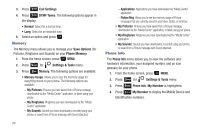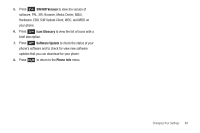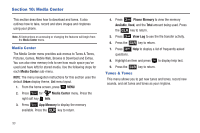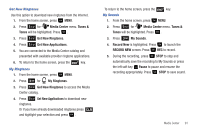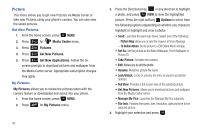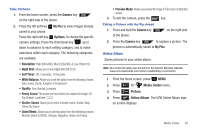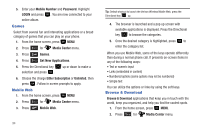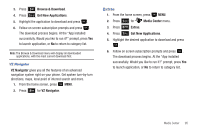Samsung SCH-U350 User Manual (user Manual) (ver.f4) (English) - Page 94
Media Center, Media Center, Tunes & Tones, Urban, App Memory, Phone Memory, Available - picture transfer
 |
UPC - 635753480986
View all Samsung SCH-U350 manuals
Add to My Manuals
Save this manual to your list of manuals |
Page 94 highlights
Section 10: Media Center This section describes how to download and tones. It also outlines how to take, record and store images and ringtones using your phone. Note: All instructions on accessing or changing the features will begin from the Media Center menu. Media Center The Media Center menu provides sub-menus to Tunes & Tones, Pictures, Games, Mobile Web, Browse & Download and Extras. You can also view memory info to see how much space you've used (and have left) for stored media. Use the following steps for each Media Center sub-menu. NOTE: The menu navigation instructions for this section uses the default Urban display theme, List menu layout. 1. From the home screen, press MENU. 2. Press 1 for Media Center menu. Press the right soft key Info. 3. Press 1 App Memory to display the memory available. Press the CLR key to return. 4. Press 2 abc Phone Memory to view the memory Available, Used, and the Total amount being used. Press the CLR key to return. 5. Press 3 def View Log to see the file transfer activity. 6. Press the CLR key to return. 7. Press 4 ghi Help to display a list of frequently asked questions. 8. Highlight an item and press to display help text. 9. Press the CLR key to return. Tunes & Tones This menu allows you to get new tunes and tones, record new sounds, and set tunes and tones as your ringtone. 90