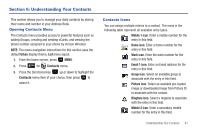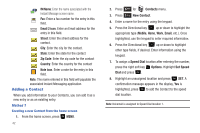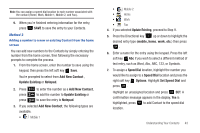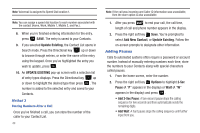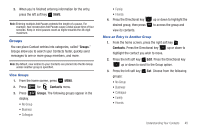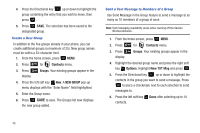Samsung SCH-U350 User Manual (user Manual) (ver.f4) (English) - Page 50
Contacts, Groups, NEW GROUP, Options., TXT Msg, Create a New Group
 |
UPC - 635753480986
View all Samsung SCH-U350 manuals
Add to My Manuals
Save this manual to your list of manuals |
Page 50 highlights
4. Press the Directional key up or down to highlight the group containing the entry that you wish to move, then press . 5. Press SAVE. The selection has been saved to the designated group. Create a New Group In addition to the five groups already in your phone, you can create additional groups (a maximum of 25). New group names must be within a 32-character limit. 1. From the home screen, press MENU. 2. Press 6 mno for Contacts menu. 3. Press 3 def Groups. Your existing groups appear in the display. 4. Press the left soft key New. A NEW GROUP pop-up menu displays with the "Enter Name" field highlighted. 5. Enter the Group name. 6. Press SAVE to save. The Groups list now displays the new group added. Send a Text Message to Members of a Group Use Send Message in the Group feature to send a message to as many as 10 members of a group at once. Note: Text messaging availability varies when roaming off the Verizon Wireless Network. 1. From the home screen, press MENU. 2. Press 6 mno for Contacts menu. 3. Press 3 def Groups. Your existing groups appear in the display. 4. Highlight the desired group name and press the right soft key Options. Highlight New TXT Msg and press . 5. Press the Directional key up or down to highlight the contacts in the group you want to send a message. Press to place a checkmark next to each selection to send messages to. 6. Press the left soft key Done after selecting up to 10 contacts. 46