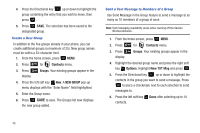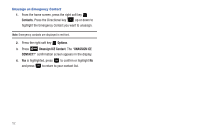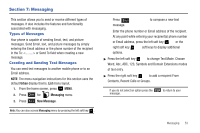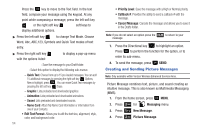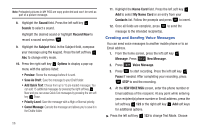Samsung SCH-U350 User Manual (user Manual) (ver.f4) (English) - Page 55
Finding My Phone Number, Emergency Contacts, Settings & Tools - transfer contacts
 |
UPC - 635753480986
View all Samsung SCH-U350 manuals
Add to My Manuals
Save this manual to your list of manuals |
Page 55 highlights
5. Highlight the desired contact and press MARK. To choose all contacts, press right soft key Mark All.** When finished, press left soft key Done. 6. Highlight the destination device an press . Note: If your Smooth™ is not paired already with the destination device, follow the instructions on p.90 for Bluetooth Search. 7. Highlight Yes to connect to the other device. press . 8. The other device will ask to connect. Press . "CONNECTING" appears in the display. 9. When the information is exchanged, a message will appear that the transfer is complete. Note: ** All information will be transferred except for group name , ringtone, and Emergency (ICE) contact reference. Finding My Phone Number 1. From the home screen, press Settings & Tools menu. 2. Press 9 wxyz Phone Info. MENU. Press 9 wxyz for 3. Press 1 My Number. The mobile device phone number and mobile identification number are displayed. Emergency Contacts Adding Emergency Contacts 1. From the home screen, press the right soft key Contacts. 2. In Case of Emergency is highlighted, press VIEW. 3. Contact 1, Contact 2, Contact 3 and Personal Info options are shown. Highlight a contact location and press ADD. Note: Use the Personal Information option to enter information such as illnesses, allergies, and other detail information. 4. Press 1 From Contacts to add an emergency number from your contacts list. Select a Contact and press . 5. Press 2 abc New Contact to enter a new contact as an emergency number. Enter Contact information and press SAVE. 6. The Emergency Contact is added and is displayed in the Contact List in red font. Understanding Your Contacts 51