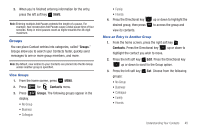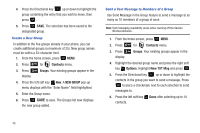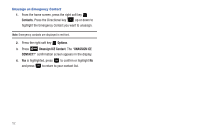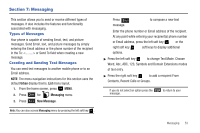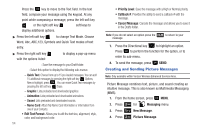Samsung SCH-U350 User Manual (user Manual) (ver.f4) (English) - Page 54
My Name Card
 |
UPC - 635753480986
View all Samsung SCH-U350 manuals
Add to My Manuals
Save this manual to your list of manuals |
Page 54 highlights
5. Press the Directional key up or down to highlight the entry you want, then press . 6. At the pop-up screen, highlight Yes or No and press . 7. Continue to assign speed dial entries or press END to return to the home screen. My Name Card My Name Card allows you to create a virtual business card. you can send the card to recipients as a vCard attachment. 1. From the home screen, press MENU. 2. Press 6 mno for Contacts menu. 3. Press 6 mno My Name Card. 4. My Name Card opens with the Name field highlighted. 5. Enter information in each of the fields as desired. Press the Directional key up or down to move between fields, then use the keypad to enter information. Note: A check mark appears to the left of selected contacts. 6. When finished, press to save the Name Card. Sending Contact Information (vCard) to another Bluetooth enabled phone You can send individual contacts or your entire contact list to or from another device that is Bluetooth enabled*. Note: *If Bluetooth is not powered on, or your Smooth™ is not paired with another device see "Turning Bluetooth On or Off" on page 70. Important!: Not all Bluetooth devices will accept a name card. 1. From the home screen, press right soft key Contacts. 2. Highlight a contact and press right soft key Options. 3. Press 9 wxyz Send Name Card. The following options display: • TXT Message: Allows you to send a name card via TXT Message. A name card with a picture cannot be sent in a TXT Message because it exceeds the maximum number of characters allowed. • Picture Message: Allows you to send a name card via Picture Message. • Via Bluetooth: Allows you to send a name card to a Bluetooth enabled device. 4. Press 3 def Via Bluetooth. 50