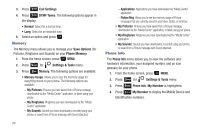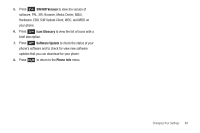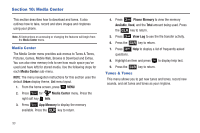Samsung SCH-U350 User Manual (user Manual) (ver.f4) (English) - Page 89
Call Settings, Answer Options
 |
UPC - 635753480986
View all Samsung SCH-U350 manuals
Add to My Manuals
Save this manual to your list of manuals |
Page 89 highlights
Searching for a Contact Note: Quick Search must be turn on to perform the procedures listed below. 1. From the home screen, press the first three numeric keys that correspond to the letters of the contacts name. For example, to search for "Sally" you would enter: 7 pqrs 2 abc 5 jkl S A L 2. Press the Directional key up to search for Contacts. If a match is found, the name(s) appear in the display. 3. Press the SEND key to call the contact. Searching for a Menu Item Note: Quick Search must be turn on to perform the procedures listed below. From the home screen, press the first three numeric keys that correspond to the letters of the Menu item name. For example, to search for "Inbox" you would enter: 4 ghi 6 mno 2 abc I N B 4. Press the Directional key down to search for Menu items. If a match is found, the menu item(s) appear in the display. 5. Press the key to access the content of the menu item. Call Settings The Call Settings menu allows you to select the method for answering incoming calls, setting redial options, setting data options, voice privacy, and more. Answer Options The Answer Options menu allows you to select the method for answering incoming calls. 1. From the home screen, press MENU. 2. Press 9 wxyz for Settings & Tools menu. Changing Your Settings 85