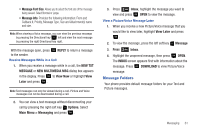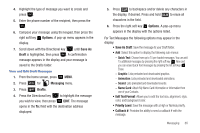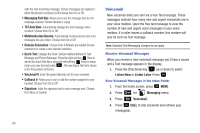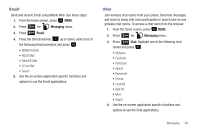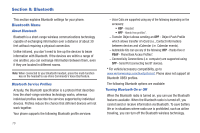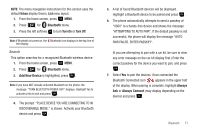Samsung SCH-U350 User Manual (user Manual) (ver.f4) (English) - Page 70
Cancel Message, Preview, Save As Draft, Add Quick Text, Priority Level, Options, Remove Picture
 |
UPC - 635753480986
View all Samsung SCH-U350 manuals
Add to My Manuals
Save this manual to your list of manuals |
Page 70 highlights
• Cancel Message: Cancels the message and allows you to save it in the Drafts folder. For Picture/Voice Messages the following options may appear in the display: - Preview: Allows you to preview the message. - Save As Draft: Save the message to your Draft folder. - Add Quick Text: Choose from up to 15 pre-loaded messages. You can add 15 additional messages by pressing the right soft key New and you can erase Quick Text messages by pressing the left soft key Erase. - Priority Level: Save the message with a High or Normal priority. - Cancel Message: Cancels the message and allows you to save it in the Drafts folder. 7. Press the Directional key up or down to highlight the desired option. Press to perform the function for the highlighted option. 8. Highlight the following fields for Picture Messages and press the right soft key Options to display the following options: • Picture: Insert a picture. Note: Press the left soft key My Pics to add a new picture. - Preview: Allows you to preview the message. 66 - Save As Draft: Save the message to your Draft folder. - Priority Level: Save the message with a High or Normal priority. - Remove Picture: Deletes the attached Picture. - Cancel Message: Cancels the message and allows you to save it in the Drafts folder. • Sound: Insert a sound byte. Note: Press the left soft key Sounds to add a new sound byte. - Preview: Allows you to preview the message. - Save As Draft: Save the message to your Draft folder. - Priority Level: Save the message with a High or Normal priority. - Remove Sound: Deletes the attached sound byte file. - Cancel Message: Cancels the message and allows you to save it in the Drafts folder. • Subject: Insert the subject of your message. Note: Press the left soft key Abc to change Text Mode. - Preview: Allows you to preview the message. - Save As Draft: Save the message to your Draft folder. - Add Quick Text: Choose from up to 15 pre-loaded messages. You can add 15 additional messages by pressing the right soft key New and you can erase Quick Text messages by pressing the left soft key Erase. - Priority Level: Save the message with a High or Normal priority.