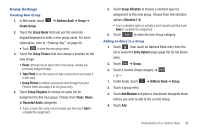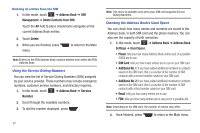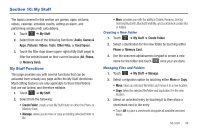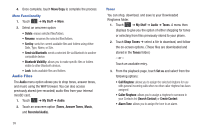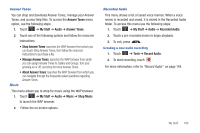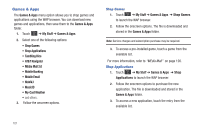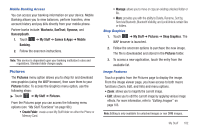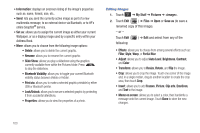Samsung SGH-A867 User Manual (user Manual) (ver.f4) (English) - Page 101
My Stuff, My Stuff Functions, My Stuff, Audio, Games &, Pictures, Videos, Tools - unlock at t
 |
View all Samsung SGH-A867 manuals
Add to My Manuals
Save this manual to your list of manuals |
Page 101 highlights
Section 10: My Stuff The topics covered in this section are games, apps, pictures, videos, calendar, schedule events, setting an alarm, and performing simple math calculations. 1. Touch ➔ My Stuff. 2. Select from one of the following functions: Audio, Games & Apps, Pictures, Videos, Tools, Other Files, or Used Space. 3. Touch the filter drop down (upper-right of My Stuff page) to filter the entries based on their current location (All, Phone, or Memory Card). My Stuff Functions This page provides you with several functions that can be activated from virtually any page within the My Stuff directories. Most editing features are only applicable to those files/folders that are not locked, and therefore editable. 1. Touch ➔ My Stuff. 2. Select from the following: • Create Folder: create a new My Stuff folder on either the Phone or Memory Card. • Manage: allows you to move or copy an existing unlocked folder or file. • More: provides you with the ability to Delete, Rename, Sort by, Send via Bluetooth, Bluetooth Visibility, and Lock/Unlock certain files or folders. Creating a New Folder 1. Touch ➔ My Stuff ➔ Create Folder. 2. Select a destination for the new folder by touching either Phone or Memory Card. 3. Use the onscreen alphanumeric keypad to create a new name for the folder and touch OK once your are done. Managing Files and Folders 1. Touch ➔ My Stuff ➔ Manage. 2. Select a migration option by touching either Move or Copy. • Move: takes an unlocked file/folder and moves it to a new location. • Copy: takes the selected file/folder and duplicates it in the new location. 3. Select an unlocked entry by touching it to then place a checkmark next to the entry. • Touch All to place a checkmark alongside all available/unlocked items. My Stuff 98