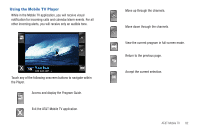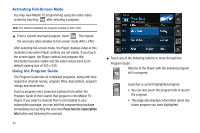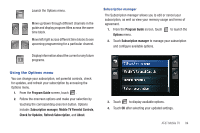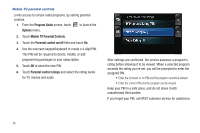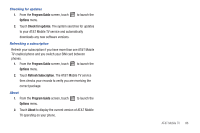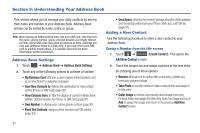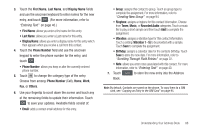Samsung SGH-A867 User Manual (user Manual) (ver.f4) (English) - Page 86
Activating Full-Screen Mode, Using the Program Guide, Press here for subscription
 |
View all Samsung SGH-A867 manuals
Add to My Manuals
Save this manual to your list of manuals |
Page 86 highlights
Activating Full-Screen Mode You may view Mobile TV programming using the entire video screen by touching after selecting a program. Note: The default resolution for program viewing is 320 x 240. ᮣ From a current onscreen program, touch . This resizes the onscreen video window to full-screen mode (400 x 240). After selecting full-screen mode, the Player displays video at this resolution only when Player controls are not visible. If you touch the screen again, the Player controls and program title information become visible and the video resizes back to its default viewing size of 320 x 240. Using the Program Guide The Program Guide lists all scheduled programs, along with their respective channel names, program titles, descriptions, program ratings and show times. Touch a program entry (onscreen buttons) from within the Program Guide to then launch that program in the Mobile TV Player. If you select a channel that is not included in your subscription package, you can add that programming package immediately by touching the onscreen Press here for subscription info button and following the prompts. 83 OK ᮣ Touch any of the following buttons to move through the Program Guide: Returns to the Player with the selected program still in progress. Launches a current highlighted program. OK • You can also touch the program title to launch the program. • This page also displays information about any future program you have highlighted