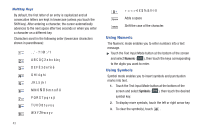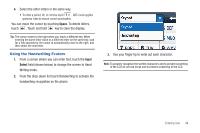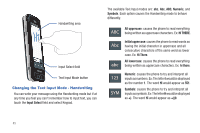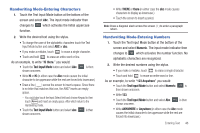Samsung SGH-A867 User Manual (user Manual) (ver.f4) (English) - Page 44
Changing the Text Input Mode - Keypad, Using T9 Mode
 |
View all Samsung SGH-A867 manuals
Add to My Manuals
Save this manual to your list of manuals |
Page 44 highlights
Changing the Text Input Mode - Keypad When using your phone, you often need to enter text, such as when storing a name in your Contacts List, creating your personal greeting or scheduling events on your calendar. You can enter alphanumeric characters by using your phone's keypad. 1. From a screen where you can enter text, touch the text entry field. 2. From the onscreen keypad, touch Abc to change the Text Input mode. Example: Writing a text message. 1. To change the text input mode, touch the Text Input Mode button (bottom center button) and select one of the following options: • T9 Predictive text ( T9Ab ) • Multitap ( Abc ) • Numeric ( 123 ) • Symbols ( SYM ) • Emoticons ( SYM ) 2. Touch the text mode you desire. The text mode changes to the mode you touched. 41 Using T9 Mode T9 is a predictive text input mode that allows you to key in any character using single keystrokes. This text input mode is based on a built-in dictionary. To enter a word in T9 mode: 1. Touch the Text Input Mode button at the bottom of the screen and touch and select T9 Predictive text ( T9Ab ). When in T9 mode, start entering a word by touching the 2 to 9 keys. touch each key only once for each letter. Example: To enter "Hello" in T9 mode, touch the 4, 3, 5, 5, and 6 keys. The word that you are typing displays on the screen. It may change with each consecutive key that you touch. 2. Enter the whole word before editing or deleting the keystrokes. 3. When the word correctly displays, go to step 4. • If the word doesn't display correctly, you can then choose from possible word choices onscreen by touching the correct one. • If these choices do not include the word you want to use, touch the down arrow, then touch the Add Word field to then add the new word into the T9 dictionary.