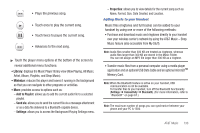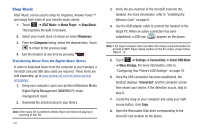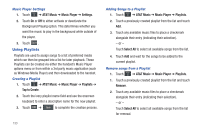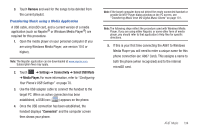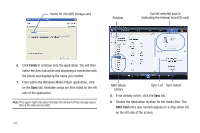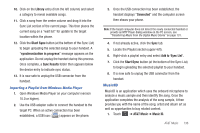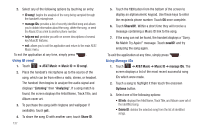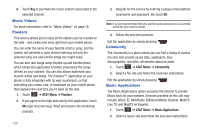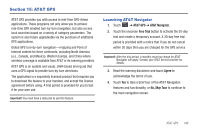Samsung SGH-A867 User Manual (user Manual) (ver.f4) (English) - Page 138
Finish, A867 Card, A867 Music
 |
View all Samsung SGH-A867 manuals
Add to My Manuals
Save this manual to your list of manuals |
Page 138 highlights
Name for microSD storage card Playlists Current selected source (indicating the internal microSD card) 6. Click Finish to continue onto the application. You will then notice the Sync tab active and displaying a connection with the phone and displaying the name you created. 7. From within the Windows Media Player application, click on the Sync tab. Available songs are then listed on the left side of the application. Note: This upper-right area also indicates the amount of free storage space left on the internal microSD. 135 A867 Music Library Sync List Sync button 8. If not already active, click the Sync tab. 9. Choose the destination location for the media files. The A867 Card entry (you named) appears in a drop-down list on the left side of the screen.