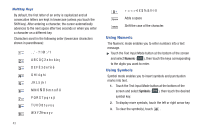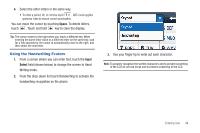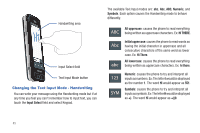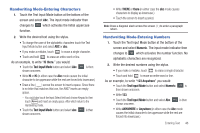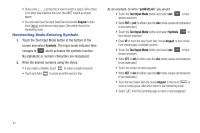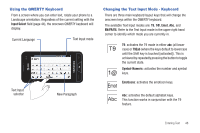Samsung SGH-A867 User Manual (user Manual) (ver.f4) (English) - Page 46
Using Numeric, Using Symbols - case clear
 |
View all Samsung SGH-A867 manuals
Add to My Manuals
Save this manual to your list of manuals |
Page 46 highlights
Multitap Keys By default, the first letter of an entry is capitalized and all consecutive letters are kept in lowercase (unless you touch the Shift key). After entering a character, the cursor automatically advances to the next space after two seconds or when you enter a character on a different key. Characters scroll in the following order (lowercase characters shown in parentheses): 1 A B C Ä Ç 2 a b c ä à ç D E F É 3 d e f è é G H I 4 g h i J K L 5 j k l M N O Ñ Ö 6 m n o ñ ö P Q R S 7 p q r s β T U V Ü 8 t u v ü ù W X Y Z9 w x y z 43 0 Space Adds a space Shift Shift the case of the character. Using Numeric The Numeric mode enables you to enter numbers into a text message. ᮣ Touch the Text Input Mode button at the bottom of the screen and select Numeric ( 123 ), then touch the keys corresponding to the digits you want to enter. Using Symbols Symbol mode enables you to insert symbols and punctuation marks into text. 1. Touch the Text Input Mode button at the bottom of the screen and select Symbols ( SYM ), then touch the desired symbol key. 2. To display more symbols, touch the left or right arrow key. 3. To clear the symbol(s), touch .