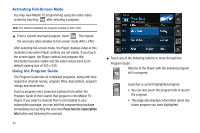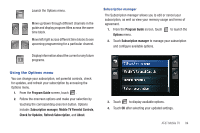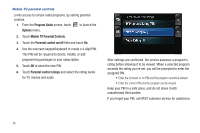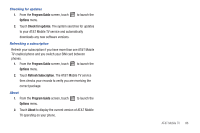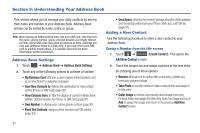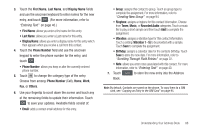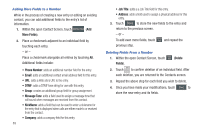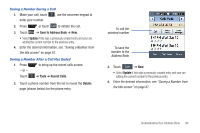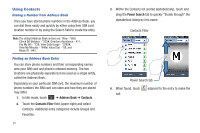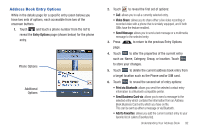Samsung SGH-A867 User Manual (user Manual) (ver.f4) (English) - Page 91
First Name, Display Name, Phone Number, Others, Tones, Music, Recorded Audio, Vibration 1 - 5 - cell phone
 |
View all Samsung SGH-A867 manuals
Add to My Manuals
Save this manual to your list of manuals |
Page 91 highlights
3. Touch the First Name, Last Name, and Display Name fields and use the onscreen keyboard to enter names for the new entry, and touch OK . (For more information, refer to "Entering Text" on page 40.) • First Name: allows you enter a first name for this entry. • Last Name: allows you enter a Last name for this entry. • Display Name: allows you enter a display name for this entry which then appears when you receive a call from this contact. 4. Touch the Phone Number field and use the onscreen keypad to enter the phone number for the entry, and touch OK . • Phone Number: allows you keep or alter the currently entered phone number. 5. Touch to change the category type of the entry. Choose from among: Phone Number (Cell), Home, Work, Fax, or Others. 6. Use your fingertip to scroll down the screen and touch any of the remaining fields to update their information. Touch OK to save your updates. Available fields consist of: • Email: adds a contact email address for this entry. • Group: assigns this contact to group. Touch an group type to complete the assignment. For more information, refer to "Creating New Group" on page 94. • Ringtone: assigns a ringtone for this contact information. Choose from Tones, Music, or Recorded Audio categories. Touch a music file to play a short sample and then touch Add to complete the assignment. • Vibration: assigns a vibration type for this contact information. Touch a setting (Vibration 1 - 5) to be provided with a sample. Touch Save to complete the assignment. • Birthday: assigns a calendar date for the contacts birthday. Touch Save to store the new date. For more information, refer to "Scrolling Through Field Entries" on page 22. • Note: allows you enter notes associated with this contact. For more information, refer to "Entering Text" on page 40. 7. Touch Save to store the new entry into the Address Book. Note: By default, Contacts are saved on the phone. To copy them to a SIM card, see "Copying an Entry to the SIM Card" on page 95. Understanding Your Address Book 88