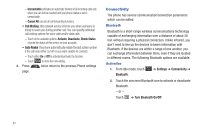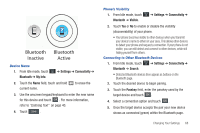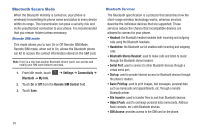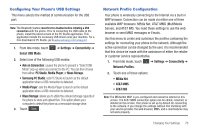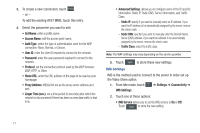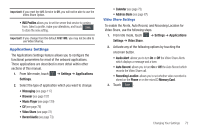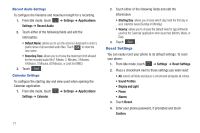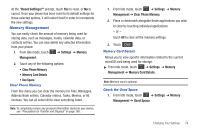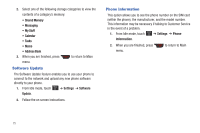Samsung SGH-A867 User Manual (user Manual) (ver.f4) (English) - Page 75
Applications Settings - how to reset
 |
View all Samsung SGH-A867 manuals
Add to My Manuals
Save this manual to your list of manuals |
Page 75 highlights
Important!: If you reset the IMS Service to Off, you will not be able to use the Video Share Option. • IMS Profiles allows you to set the server that service is coming from. Select a profile, make your alterations, and touch Save to store the new setting. Important!: If you change from the default AT&T IMS, you may not be able to use Video Sharing. Applications Settings The Applications Settings feature allows you to configure the functional parameters for most of the onboard applications. These applications are described in more detail within other sections of this manual. 1. From Idle mode, touch ➔ Settings ➔ Applications Settings. 2. Select the type of application which you want to change: • Messaging (see page 117) • Browser (see page 157) • Music Player (see page 129) • CV (see page 76) • Video Share (see page 72) • Record Audio (see page 73) • Calendar (see page 73) • Address Book (see page 87). Video Share Settings To enable the Alerts, Auto Record, and Recording Location for Video Share, use the following steps. 1. From Idle mode, touch ➔ Settings ➔ Applications Settings ➔ Video Share. 2. Activate any of the following options by touching the onscreen button. • Audio Alert: allows you to turn On or Off the Video Share Alerts which displays a message and a tone. • Auto Record: allows you to turn On or Off the Auto Record which records the Video Share call. • Recording Location: allows you to set whether video recorded is stored on the Phone or on the microSD Memory Card. 3. Touch Save . Changing Your Settings 72