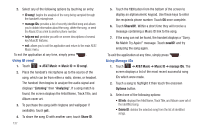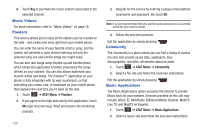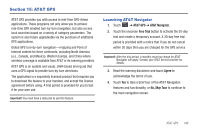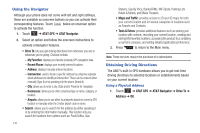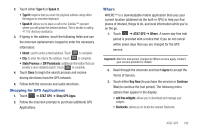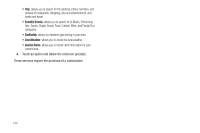Samsung SGH-A867 User Manual (user Manual) (ver.f4) (English) - Page 145
Shopping for GPS Applications, Where - operating system
 |
View all Samsung SGH-A867 manuals
Add to My Manuals
Save this manual to your list of manuals |
Page 145 highlights
2. Touch either Type It or Speak It. • Type It: requires that you enter the physical address using either the keypad or onscreen keyboard. • Speak It: allows you to place a call to the TeleNav™ operator where you will speak the desired address. This is similar to calling 411 for directory assistance. 3. If typing in the address, touch the following fields and use the onscreen alphanumeric keypad to enter the necessary information: • Street: used to enter a street address. Touch OK to complete. • City: to enter the city for the address. Touch OK to complete. • State/Province or ZIP/Postalcode: additional information that can provide a more detailed search. Touch OK to complete. 4. Touch Done to begin the search process and receive driving directions from the GPS network. 5. Follow both the onscreen and audio directions. Shopping for GPS Applications 1. Touch ➔ AT&T GPS ➔ Shop GPS Apps. 2. Follow the onscreen prompts to purchase additional GPS Applications. Where WHERE™ is a downloadable mobile application that uses your current location (obtained via the built-in GPS) to help you find places of interest, things to do, and local information while you're on the go. 1. Touch ➔ AT&T GPS ➔ Where. A seven-day free trial period is provided with a notice that if you do not cancel within seven days then you are charged for the GPS service. Important!: After the trial period, charges for Where service apply. Contact your service provider for details. 2. Read through the onscreen and touch Agree to accept the Terms of Service. 3. Touch either Buy Now (to purchase the service) or Continue Trial (to continue the trail period). The following menu options then appear in the display: • add free widgets: allows you to download and manage your widgets. • Starbucks: allows you to locate the nearest Starbucks. AT&T GPS 142