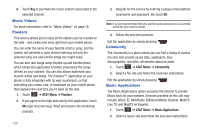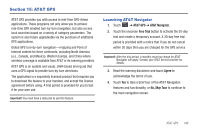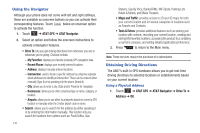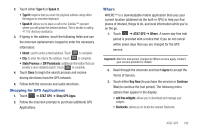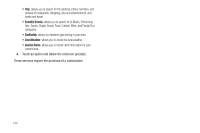Samsung SGH-A867 User Manual (user Manual) (ver.f4) (English) - Page 147
Applications, Tools, Camera, Record Audio
 |
View all Samsung SGH-A867 manuals
Add to My Manuals
Save this manual to your list of manuals |
Page 147 highlights
Section 16: Applications The on-board applications (such as camera, camcorder, calendar, and alarms) can be supplemented with additional applications which can be purchased through the AT&T Mall. Tools Tools are feature options that allow you to use your handset for a variety of non-phone related activities. To access any of the tools, perform the following: ᮣ Touch ➔ Tools. Camera For more information, refer to "Camera" on page 108. Record Audio Record Audio allows you to record voice memos. It also allows you to send your audio clip to other people as an attachment of an MMS message. Recording time will vary based on the available memory within the phone. 1. Touch ➔ Tools ➔ Record Audio. For more information, refer to "Record Audio Settings" on page 73. 2. To start recording, touch . Record a memo by speaking into the microphone. 3. During the recording process you can either touch Stop ( ) to stop the recording or Pause ( ) to temporarily halt the recording. Once the audio recording has stopped, the message is automatically saved. 4. Once stopped, choose from one of the following options: • Play: allows you to play the memo. • Record: allows you to save the current memo and begin another session. • Delete: allows you to delete the current memo. • More: provides these additional functions. - Send via: allows you to send your voice clip to other people using either a message or to a Bluetooth device. - Set as: allows you to set the music file as a Call Ringtone, a Caller Ringtone for a specific entry or an Alarm Tone. - Properties: displays the Name, Format, Size, etc.. of the current voice memo. 5. To exit, press or press . Applications 144