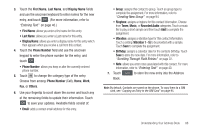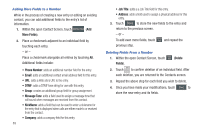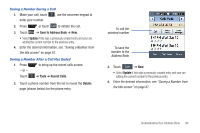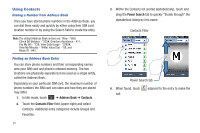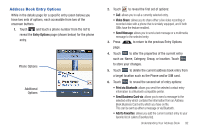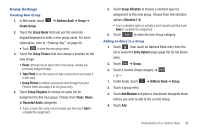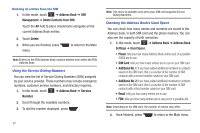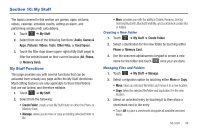Samsung SGH-A867 User Manual (user Manual) (ver.f4) (English) - Page 96
Finding My Own Phone Number, FDN Mode
 |
View all Samsung SGH-A867 manuals
Add to My Manuals
Save this manual to your list of manuals |
Page 96 highlights
Finding My Own Phone Number This function is a memory aid, which you can use to check your own phone number if you need to do so. ᮣ In Idle mode, touch ➔ Address Book ➔ Address Book Settings ➔ Own Number ➔ . FDN Mode FDN (Fixed Dialing Number) mode, if supported by your SIM card, restricts your outgoing calls to a limited set of phone numbers. When this feature is enabled, you can make calls only to phone numbers stored in the FDN list on the SIM card. Note: FDN Mode must be set to On in the Menu ➔ Settings ➔ Phone ➔ Security ➔ Fixed Dialing Mode option before you can add, change, or delete contacts on the FDN List. Changing the FDN mode Status 1. In Idle mode, touch ➔ Settings ➔ Phone ➔ Security. 2. Scroll down to the Fixed Dialing Mode field and touch On (to enable fixed dialing) or Off to disable the option. Important!: With Fixed Dial Mode enabled, you will NOT be able to dial any number other than those created Fixed Dial Numbers. Creating New FDN Numbers With the Fixed Dial mode On, follow these procedures: 1. In Idle mode, touch ➔ Address Book ➔ Fixed Dial Contacts ➔ Create FDN. Note: If FDN is Off: touch Menu -> Address Book -> Address Book Settings -> Fixed Dial Contacts -> Create FDN. Then follow steps 2-7. 2. Enter your PIN2 password and touch Confirm. This number is provided to you by your Service Provider. 3. Touch Name and use the onscreen alphanumeric keypad to enter a name for this FDN contact. Touch OK . 4. Touch Phone Number and use the onscreen numeric keypad to enter a contact phone number for this FDN contact. Touch OK . 5. Touch the SIM card location field to then use the onscreen numeric keypad to enter a location value for the entry on the SIM card. Touch OK . 6. Touch Save to store the new FDN entry. 7. Press to return to the Main menu. 93