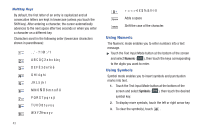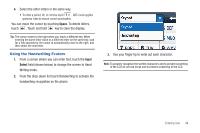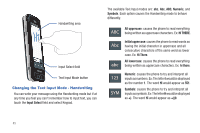Samsung SGH-A867 User Manual (user Manual) (ver.f4) (English) - Page 43
Entering Text, Text Input Options, Changing the Entry Method, Multitap, Numeric, Symbols
 |
View all Samsung SGH-A867 manuals
Add to My Manuals
Save this manual to your list of manuals |
Page 43 highlights
Section 5: Entering Text This section outlines how to select the desired text input mode when entering characters into your phone. This section also describes how to use the T9 predictive text entry system to reduce the number of key strokes associated with entering text. The A867 comes equipped with an orientation detector that can tell if the phone is being held in an upright (Portrait) or sideways (Landscape) orientation. This is useful when entering text. If the phone is sideways, an onscreen keyboard is displayed. When upright, only the alphanumeric keypad is shown. The A867 not only provides several on screen keypad/keypad text entry options, but also provides handwriting recognition to make the task of text entry that much easier. Text Input Options Your phone has the following text input modes: • T9 ( T9Ab ): this mode allows you to enter words with only one keystroke per letter. Each key on the keypad has more than one letter; for example, touching can enter J, K, or L. However, the T9® mode automatically compares the series of keystrokes you make with an internal linguistic dictionary to determine the most likely word, thus requiring far fewer keystrokes than the traditional ABC mode. • Multitap ( Abc ): this mode allows you to enter letters by touching the key labeled with the letter you want repeatedly, and then selecting the character from the available series of onscreen characters. • Numeric ( 123 ): this mode allows you to enter numbers. • Symbols ( SYM ): this mode allows you to enter symbols, such as punctuation marks. • Emoticons ( SYM ): this mode allows you to scroll through pages of emoticons and then select one for insertion into your message. When you are in a field that allows character entry, the text input mode indicator displays on the upper right portion of the screen. Changing the Entry Method The A867 can detect the orientation of the phone and adjust the text input screen accordingly. If the phone is detected in a Portrait (upright) orientation, only the alphanumeric keypad is shown. If the phone is turned on its side, the screen displays a full keyboard (page 48). The following will describe entering text in the portrait mode. For more information on entering text in Landscape mode, see "Using the QWERTY Keyboard" on page 48. Entering Text 40