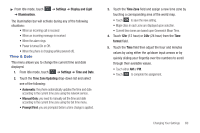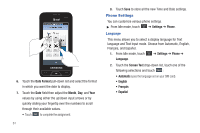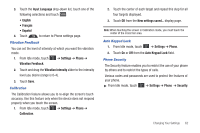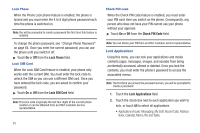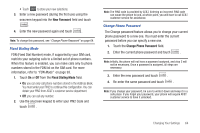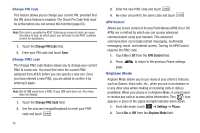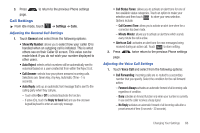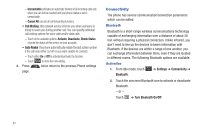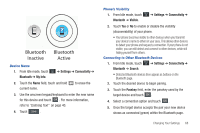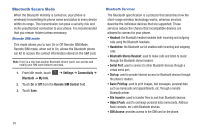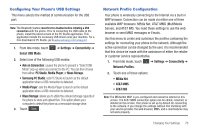Samsung SGH-A867 User Manual (user Manual) (ver.f4) (English) - Page 68
Airplane Mode - phone lock code
 |
View all Samsung SGH-A867 manuals
Add to My Manuals
Save this manual to your list of manuals |
Page 68 highlights
Change PIN code This feature allows you to change your current PIN, provided that the PIN check feature is enabled. The Check Pin Code field must be active before you can access this function (page 63). Note: This code is provided by AT&T. Entering an incorrect code can cause the phone to lock, at which point, you will have to call AT&T customer service for assistance. 1. Touch the Change PIN Code field. 2. Enter your PIN code and touch Save. Change PIN2 code The Change PIN2 code feature allows you to change your current PIN2 to a new one. You must first enter the current PIN2 (obtained from AT&T) before you can specify a new one. Once you have entered a new PIN2, you are asked to confirm it by entering it again. Note: Not all SIM cards have a PIN2. If your SIM card does not, this menu does not display. 1. Touch the Change PIN2 Code field. 2. Use the onscreen keypad/keyboard to enter your PIN2 code and touch . Confirm 65 3. Enter the new PIN2 code and touch . Confirm 4. Re-enter (reconfirm) the same code and touch . Confirm APN Control Allows you to turn control of Access Point Names (APN) On or Off. APNs are a method by which you can access advanced communication using your handset. This advanced communication can include instant messaging, multimedia messaging, email, and Internet access. Turning On APN Control requires the PIN2 code. 1. Touch On or Off from the APN Control field. 2. Press page. to return to the previous Phone settings Airplane Mode Airplane Mode allows you to use many of your phone's features, such as Games, Voice note, etc., when you are in an airplane or in any other area where making or receiving calls or data is prohibited. When your phone is in Airplane Mode, it cannot send or receive any calls or access online information. The ( ) icon appears in place of the signal strength indicator when active. 1. From Idle mode, touch ➔ Settings ➔ Phone. 2. Touch On or Off from the Airplane Mode field.