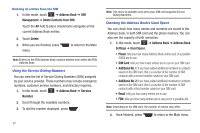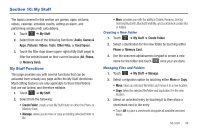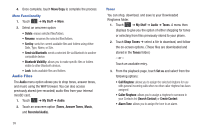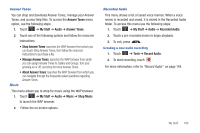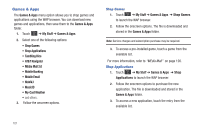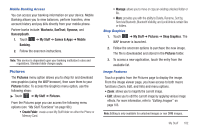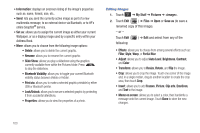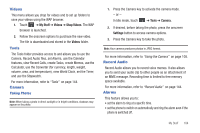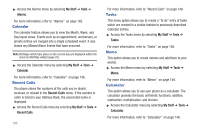Samsung SGH-A867 User Manual (user Manual) (ver.f4) (English) - Page 103
Answer Tones, My Stuff, Audio, Music, Shop Music, Recorded Audio, Tools
 |
View all Samsung SGH-A867 manuals
Add to My Manuals
Save this manual to your list of manuals |
Page 103 highlights
Answer Tones You can shop and download Answer Tones, manage your Answer Tones, and access Help files. To access the Answer Tones menu option, use the following steps: 1. Touch ➔ My Stuff ➔ Audio ➔ Answer Tones. 2. Touch one of the following options and follow the onscreen instructions. • Shop Answer Tones: launches the WAP browser from which you can touch Shop Answer Tones, then follow the onscreen instructions to purchase a file. • Manage Answer Tones: launches the WAP browser from which you can assign Answer Tones to Callers and Groups, turn your greeting on or off, and shop for more Answer Tones. • About Answer Tones: launches the WAP browser from which you can navigate through the frequently asked questions regarding Answer Tones. Music This menu allows you to shop for music using the WAP browser. 1. Touch ➔ My Stuff ➔ Audio ➔ Music ➔ Shop Music to launch the WAP browser. 2. Follow the on-screen options. Recorded Audio This menu shows a list of saved voice memos. When a voice memo is recorded and saved, it is stored in the Recorded Audio folder. To access this menu use the following steps: 1. Touch ➔ My Stuff ➔ Audio ➔ Recorded Audio. 2. Touch a pre-recorded memo to begin playback. 3. To exit, press . Creating a new audio recording 1. Touch ➔ Tools ➔ Record Audio. 2. To start recording, touch . For more information, refer to "Record Audio" on page 144. My Stuff 100