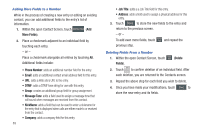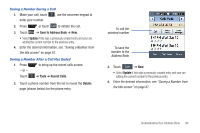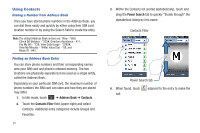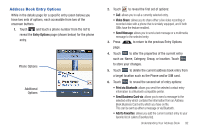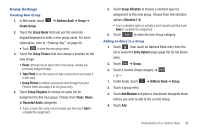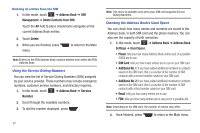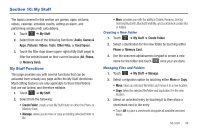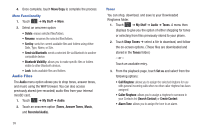Samsung SGH-A867 User Manual (user Manual) (ver.f4) (English) - Page 97
Group Settings, Group Picture
 |
View all Samsung SGH-A867 manuals
Add to My Manuals
Save this manual to your list of manuals |
Page 97 highlights
Group Settings Creating New Group 1. In Idle mode, touch Create Group. ➔ Address Book ➔ Group ➔ 2. Touch the Group Name field and use the onscreen keypad/keyboard to enter a new group name. For more information, refer to "Entering Text" on page 40. • Touch OK to store the new group name. 3. Touch the Group Picture field and choose a location for the new image: • Reset, although not an option with a new group, deletes any previously assigned image. • Take Photo to use the camera to take a new picture and assign it to this entry. • Group Picture to retrieve a previously stored image from your Pictures folder and assign it to this group entry. 4. Touch Group Ringtone to choose an audio file for assignment to this new group. Choose from Tones, Music, or Recorded Audio categories. • Touch a music file to play a short sample and then touch Add to complete the assignment. 5. Touch Group Vibration to choose a vibration type for assignment to this new group. Choose from five vibration options (Vibration 1-5). • Touch a vibration option to activate a short sample and then touch Save to complete the assignment. 6. Touch Save to store the new Group category. Adding an Entry to a Group 1. Touch , then touch an Address Book entry from the list to reveal the Entry Options page (page 92) for the phone entry. 2. Touch Edit ➔ Group. 3. Touch a current Group category ➔ Save . - or - 1. In Idle mode, touch ➔ Address Book ➔ Group. 2. Touch a group entry. 3. Touch Add Member and place a checkmark alongside those entries you wish to add to the current Group. 4. Touch Add. Understanding Your Address Book 94