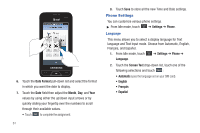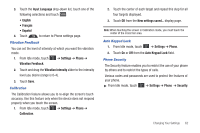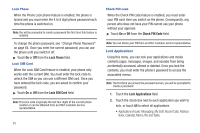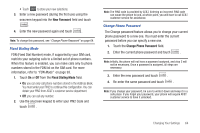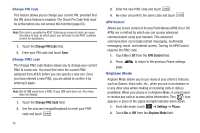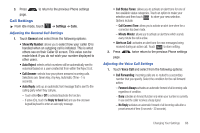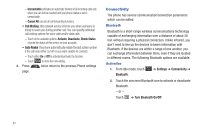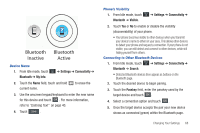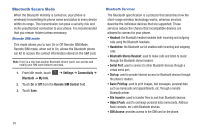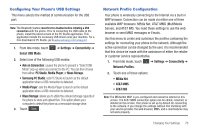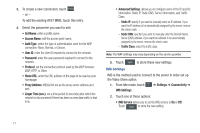Samsung SGH-A867 User Manual (user Manual) (ver.f4) (English) - Page 69
Call Settings, Reply to Send, Call Connect Tone, Minute Minder, Forward Always, No Reply
 |
View all Samsung SGH-A867 manuals
Add to My Manuals
Save this manual to your list of manuals |
Page 69 highlights
3. Press page. to return to the previous Phone settings Call Settings ᮣ From Idle mode, touch ➔ Settings ➔ Calls. Adjusting the General Call Settings 1. Touch General and select from the following options: • Show My Number: allows you to select how your caller ID is handled when an outgoing call is initiated. This is what others see on their Caller ID screen. This value can be made blank if you do not wish your number displayed to other users. • Auto Reject: selects which numbers will be automatically sent to voicemail based on a user-created list from within the Reject List. • Call Answer: selects how your phone answers incoming calls. Selections are: Green Key, Any key, Automatic (Time - 1-5 seconds). • Auto Reply: sets up an automatic text message that is sent to the calling party when they call you. - Touch either On or Off to activate/deactivate the function. - If active (On), touch the Reply to Send field and use the onscreen keypad/keyboard to enter an auto reply message. • Call Status Tones: allows you to activate an alert tone for one of two available status categories. Touch an option to make your selection and then touch Save to store your new selection. Options include: - Call Connect Tone: allows you to activate an alert tone when the a connection has been made. - Minute Minder: allows you to activate an alert tone which sounds every minute the call is active. • Alerts on Call: activates an alert tone for new messages being received during an active call. Touch Save to store setting. 2. Press twice return to the previous Phone settings page. Adjusting the Voice Call Settings 1. Touch Voice Call and select from the following options: • Call Forwarding: incoming calls are re-routed to a secondary number that you specify. Select the condition for the call forward action: - Forward Always activates an automatic forward of all incoming calls regardless of condition. - Busy activates an forward function only when your number is currently in use and the caller receives a busy signal. - No Reply activates an automatic forward of all incoming calls after a preset amount of time (5 seconds - 30 seconds). Changing Your Settings 66