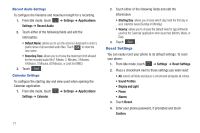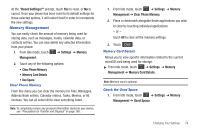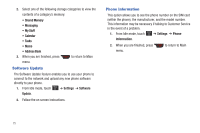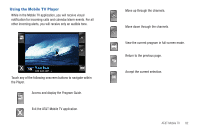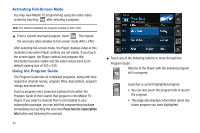Samsung SGH-A867 User Manual (user Manual) (ver.f4) (English) - Page 81
Music Videos
 |
View all Samsung SGH-A867 manuals
Add to My Manuals
Save this manual to your list of manuals |
Page 81 highlights
Parental Controls Your phone can be configured to block both purchased and streamed media content. Before filtering, you must first establish a pin/password and a contact e-mail address. Once those have been established, you can the two available filter options: • Content Filters: let you restrict access to inappropriate content both on and outside of MEdia Net. • Purchase Blocker: lets you restrict the ability to buy ringtones, downloads, games, etc., from MEdia Net on this phone. Setting up Parental Controls 1. In Idle mode, touch ➔ ➔ Customize CV ➔ Parental Controls to access the MEdia Net parental setup fields. 2. Touch each of the following fields and use the onscreen keypad/keyboard to enter the information: PIN, Re-enter, contact email address. 3. Touch Save and allow a few minutes for your information to be received and accepted by MEdia Net. You can then use this information to activate the parental filters. Configuring the Filters 1. In Idle mode, touch ➔ ➔ Customize CV ➔ Content Filters ➔ On button to toggle the On/Off state. 2. Touch Purchase Blocker ➔ On button to toggle the On/Off state. 3. Touch OK to activate the filter. Music Videos Music Videos provides links to music video channels that are organized by music genres. 1. Touch ➔ AT&T Music ➔ Music Videos. You are then taken to the MobiVJ Music Videos application. 2. During the initial setup, touch OK to acknowledge the data service usage information and verify your subscription. 3. Touch Accept to agree to the terms of the MobiVJ service and follow the on screen prompts. A welcome video is then displayed. 4. Touch a desired video station to view music videos. Video Features 78