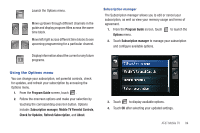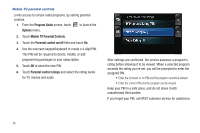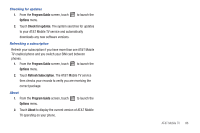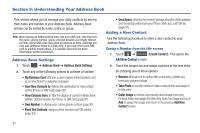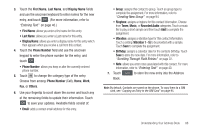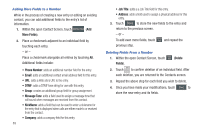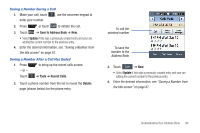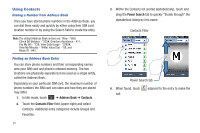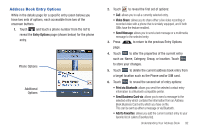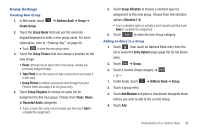Samsung SGH-A867 User Manual (user Manual) (ver.f4) (English) - Page 92
More Fields, Phone Number, Message Tone, Job Title, Delete, Fields, Adding More Fields to a Number
 |
View all Samsung SGH-A867 manuals
Add to My Manuals
Save this manual to your list of manuals |
Page 92 highlights
Adding More Fields to a Number While in the process of creating a new entry or editing an existing contact, you can add additional fields to the entry's list of information. 1. Within the open Contact Screen, touch Add More Fields (Add More Fields). 2. Place a checkmark adjacent to an individual field by touching each entry. - or - Place a checkmark alongside all entries by touching All. Additional fields include: • Phone Number: adds an additional number field for the entry. • Email: adds an additional contact email address field for this entry. • URL: adds a Web site's URL to the entry. • DTMF: adds a DTMF tone string for use with this entry. • Group: creates an additional group field for group assignment. • Message Tone: adds a field used to assign a message tone that will sound when messages are received from this contact. • NickName: adds a field that can be used to enter a nickname for the entry that is displayed when calls are either made to or received from the contact. • Company: adds a company field for this entry. 89 • Job Title: adds a a Job Title field for this entry. • Address: adds a field used to assign a physical address for this entry. 3. Touch Done to store the new fields to the entry and return to the previous screen. - or - To add even more fields, touch Add More Fields and repeat the previous step. Deleting Fields From a Number 1. Within the open Contact Screen, touch Delete Fields (Delete Fields). 2. Touch to confirm deletion of an individual field. After each deletion, you are returned to the Contacts screen. 3. Repeat the above step for each field you wish to delete. 4. Once you have made your modifications, touch Save to store the new entry and its fields.