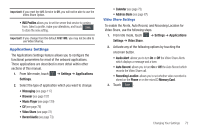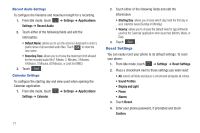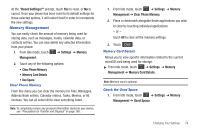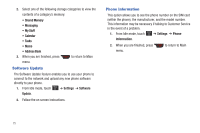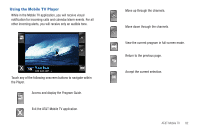Samsung SGH-A867 User Manual (user Manual) (ver.f4) (English) - Page 80
Customize CV, Favorites, Add to Favorites, Manage My Favorites, My Video Alerts, Add to My Alerts
 |
View all Samsung SGH-A867 manuals
Add to My Manuals
Save this manual to your list of manuals |
Page 80 highlights
• Touch the Return button to be taken back to the CV homepage. Using the Video Categories This grouping of media categories provides access to an additional listing of streaming media. Where the previous Favorites list of media stream can be user edited and updated, this list of categories is defined by CV's homepage and can not be changed. Customizing CV Updating the Favorites List The list of media providers which appear in the Favorites section of the CV homepage can be edited and changed by the user. 1. In Idle mode, touch ➔ ➔ Customize CV ➔ Edit Favorites. 2. Touch the Add to Favorites section of the page. 3. Touch the radio box next to any of the available streaming media channels (not currently in your Favorites list [ex: Cartoon Network].) The Manage My Favorites section of the page then reflects these new additions. Adding a Video Alert When new media is available for upload to your phone (such as breaking news), you can set your phone to notify you of the new available content. 1. In Idle mode, touch ➔ ➔ Customize CV ➔ My Video Alerts ➔ Add to My Alerts. 2. Touch the radio box next to any of the available alert services listed within the Add to My Alerts section of the page (ex: Breaking News). My Purchases The CV homepage can be used to shop for streaming multimedia content. The My Purchases section can help keep track of your purchase history and view any new resale products. 1. In Idle mode, touch ➔ ➔ Customize CV ➔ My Purchases ➔ Purchase History. This provides you with an on screen listing of your "to date" purchase history for media content. 2. Touch My Account. This provides you with an onscreen description of your account details. 77