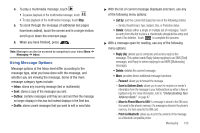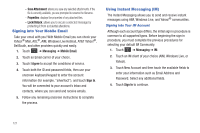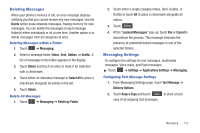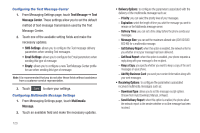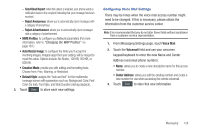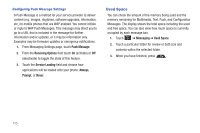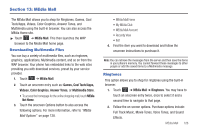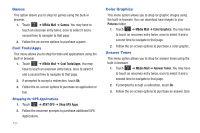Samsung SGH-A867 User Manual (user Manual) (ver.f4) (English) - Page 125
Deleting Messages, Messaging Settings, Delete by Folder
 |
View all Samsung SGH-A867 manuals
Add to My Manuals
Save this manual to your list of manuals |
Page 125 highlights
Deleting Messages When your phone's memory is full, an error message displays notifying you that you cannot receive any new messages. Use the Delete option erase obsolete messages, freeing memory for new messages. You can delete the messages in each message folder(s) either individually or all at one time. Another option is to delete messages from all categories at once. Deleting Messages within a Folder 1. Touch ➔ Messaging. 2. Select a message folder (Inbox, Sent, Outbox, or Drafts). A list of messages in the folder appears in the display. 3. Touch Delete and touch an entry to mark it for selection with a checkmark. 4. Touch either an individual message or Select All to place a checkmark alongside all entries in the list. 5. Touch Delete. Delete All Messages 1. Touch ➔ Messaging ➔ Delete by Folder. 2. Touch either a single category (Inbox, Sent, Outbox, or Drafts) or touch All to place a checkmark alongside all entries. 3. Touch Delete . 4. At the "Locked Messages" pop-up, touch Yes or Cancel to discontinue the process. This message indicates the presence of protected/locked messages in one of the selected folders. Messaging Settings To configure the settings for text messages, multimedia messages, Voice mails, and Push messages. ᮣ Touch ➔ Settings ➔ Applications Settings ➔ Messaging. Configuring Text Message Settings 1. From Messaging Settings page, touch Text Message ➔ Delivery Options. 2. Touch Keep a Copy and touch Save to store a local copy of all outgoing text messages. Messaging 122