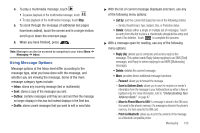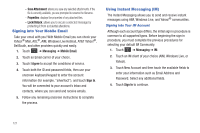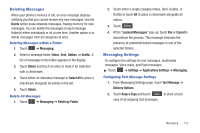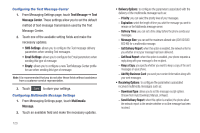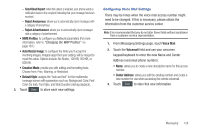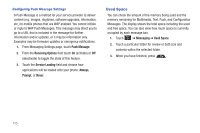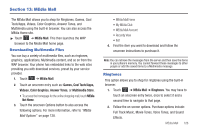Samsung SGH-A867 User Manual (user Manual) (ver.f4) (English) - Page 124
Signing into Your Mobile Email, Using Instant Messaging (IM)
 |
View all Samsung SGH-A867 manuals
Add to My Manuals
Save this manual to your list of manuals |
Page 124 highlights
- Save Attachment: allows you save any selected attachments. If the file is currently available, you are prompted to rename the filename. - Properties: displays the properties of any attached files. - Lock/Unlock: allows you to secure a selected message by protecting it from accidental alterations. Signing into Your Mobile Email Take your email with you! With Mobile Email you can check your Yahoo!® Mail, AOL®, AIM, Windows Live Hotmail, AT&T Yahoo!®, BellSouth, and other providers quickly and easily. 1. Touch ➔ Messaging ➔ Mobile Email. 2. Touch an Email carrier of your choice. 3. Touch I Agree to accept the conditions of service. 4. Touch both the ID and password fields, then use your onscreen keyboard/keypad to enter the account information (for example, "silverfox2"), and touch Sign In. You will be connected to your account's Inbox and contacts, where you can send and receive emails. 5. Follow any remaining onscreen instructions to complete the process. Using Instant Messaging (IM) The Instant Messaging allows you to send and receive instant messages using AIM, Windows Live, and Yahoo!® communities. Signing into Your IM Account Although each account type differs, the initial sign in procedure is common to all supported types. Before beginning the sign in procedure, you must complete the previous procedures for selecting your default IM Community. 1. Touch ➔ Messaging ➔ IM. 2. Touch an IM client of your choice (AIM, Windows Live, or Yahoo!). 3. Touch New Account and then touch the available fields to enter your information such as Email Address and Password. Select any additional fields. 4. Touch Sign In to continue. 121