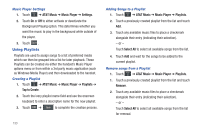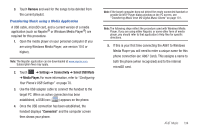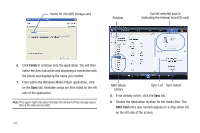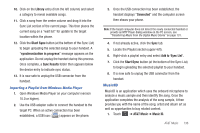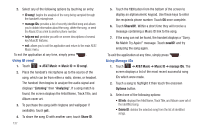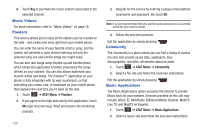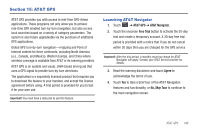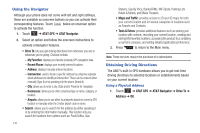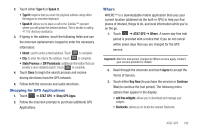Samsung SGH-A867 User Manual (user Manual) (ver.f4) (English) - Page 140
ID song, manage IDs, help me out, AT&T Music, Music ID, Listening, Analyzing, Share ID, newID
 |
View all Samsung SGH-A867 manuals
Add to My Manuals
Save this manual to your list of manuals |
Page 140 highlights
2. Select any of the following options by touching an entry: • ID song!: begins the analysis of the song being sampled through the handset's microphone. • manage IDs: provides a list of recently identified song and allows you to obtain information about the song, delete the song, or send the Music ID as a link to another phone number. • help me out: provides you with on screen descriptions of several key MusicID features. • exit: allows you to exit the application and return to the main AT&T Music menu. To exit the application at any time, simply press . Using ID song! 1. Touch ➔ AT&T Music ➔ Music ID ➔ ID song!. 2. Place the handset's microphone up to the source of the song, which can be from either a radio, stereo, or headset. The handset then begins to analyze the audio signal and displays "Listening" then "Analyzing". If a song match is found, the screen displays the Artist Name, Track Title, and Album cover art. 3. To purchase the song (with ringtone and wallpaper if available), touch get:. 4. To share the song ID with another user, touch Share ID. 137 5. Touch the 123 button from the bottom of the screen to display an alphanumeric keypad. Use these keys to enter the recipients phone number. Touch OK once complete. 6. Touch ShareID!. Within a short time they will receive a message containing a Music ID link to the song. 7. If the song can not be found, the handset displays a "Sorry, No Match Try Again!" message. Touch newID! and try analyzing the song again. To exit the application at any time, simply press . Using Manage IDs 1. Touch ➔ AT&T Music ➔ Music ID ➔ manage IDs. The screen displays a list of the most recent successful song IDs which were made. 2. Touch a song to highlight it then touch the onscreen Options button. 3. Select one of the following options: • ID Info: displays the Artist Name, Track Title, and Album cover art of the identified song. • Delete ID: deletes the selected song from the list of identified songs.