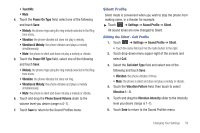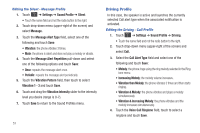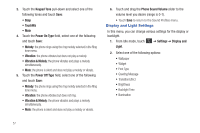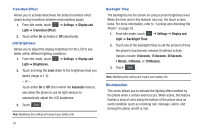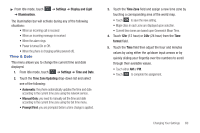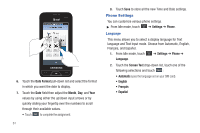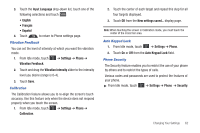Samsung SGH-A867 User Manual (user Manual) (ver.f4) (English) - Page 60
Display and Light Settings
 |
View all Samsung SGH-A867 manuals
Add to My Manuals
Save this manual to your list of manuals |
Page 60 highlights
3. Touch the Keypad Tone pull-down and select one of the following tones and touch Save: • Beep • TouchWiz • Mute 4. Touch the Power On Type field, select one of the following and touch Save: • Melody: the phone rings using the ring melody selected in the Ring tone menu. • Vibration: the phone vibrates but does not play a melody. • Vibration & Melody: the phone vibrates and plays a melody simultaneously. • Mute: the phone is silent and does not play a melody or vibrate. 5. Touch the Power Off Type field, select one of the following and touch Save: • Melody: the phone rings using the ring melody selected in the Ring tone menu. • Vibration: the phone vibrates but does not ring. • Vibration & Melody: the phone vibrates and plays a melody simultaneously. • Mute: the phone is silent and does not play a melody or vibrate. 6. Touch and drag the Phone Sound Volume slider to the volume level you desire (range is 0-7). • Touch Save to return to the Sound Profiles menu. Display and Light Settings In this menu, you can change various settings for the display or backlight. 1. From Idle mode, touch ➔ Settings ➔ Display and Light. 2. Select one of the following options: • Wallpaper • Widget • Font Type • Greeting Message • Transition Effect • Brightness • Backlight Time • Illumination 57