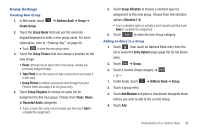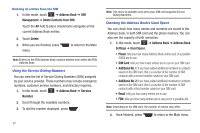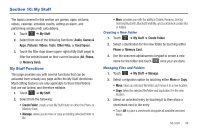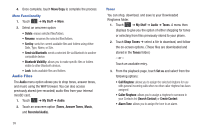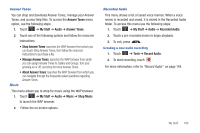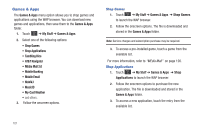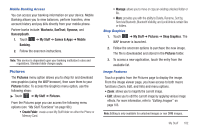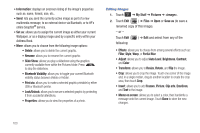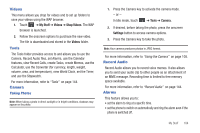Samsung SGH-A867 User Manual (user Manual) (ver.f4) (English) - Page 102
Audio Files, Shop Tones
 |
View all Samsung SGH-A867 manuals
Add to My Manuals
Save this manual to your list of manuals |
Page 102 highlights
4. Once complete, touch Move/Copy to complete the process. More Functionality 1. Touch ➔ My Stuff ➔ More. 2. Select an onscreen option: • Delete: erases selected files/folders. • Rename: renames the selected files/folders. • Sort by: sorts the current available files and folders using either: Date, Type, Name, or Size. • Send via Bluetooth: sends a selected file via Bluetooth to another compatible device. • Bluetooth Visibility: allows you to make specific files or folders visible to other Bluetooth devices. • Lock: locks available files and folders. Audio Files The Audio menu option allows you to shop tones, answer tones, and music using the WAP browser. You can also access previously stored (pre-recorded) audio files from your internal miroSD card. 1. Touch ➔ My Stuff ➔ Audio. 2. Touch an onscreen option (Tones, Answer Tones, Music, and Recorded Audio). Tones You can shop, download, and save to your Downloaded Ringtones folder. 1. Touch ➔ My Stuff ➔ Audio ➔ Tones. A menu then displays to give you the option of either shopping for tones or selecting from files previously stored to your phone. 2. Touch Shop Tones ➔ select a file to download, and follow the on-screen options. (These files are downloaded and stored in the Tones folder.) - or - Touch an available entry. 3. From the playback page, touch Set as and select from the following options: • Call Ringtone: allows you to assign the selected ringtone for use with general incoming calls when no other caller ringtone has been assigned. • Caller Ringtone: allows you to assign a ringtone to someone in your Contacts list (Search Contact) or Create Contact. • Alarm Tone: allows you to assign the tone to an alarm. 99