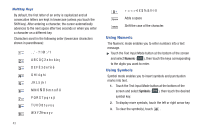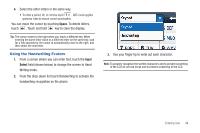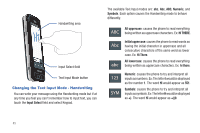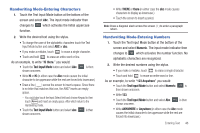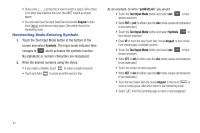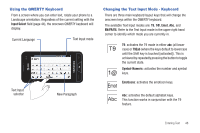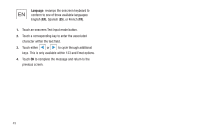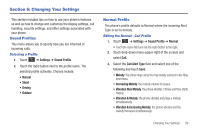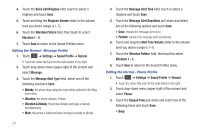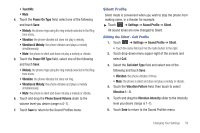Samsung SGH-A867 User Manual (user Manual) (ver.f4) (English) - Page 50
Handwriting Mode-Entering Symbols - att
 |
View all Samsung SGH-A867 manuals
Add to My Manuals
Save this manual to your list of manuals |
Page 50 highlights
• Draw a line ( ___ ) across the screen to insert a space. Since there is no letter that matches this icon, the A867 inserts an empty space. • You could also touch the Input Select field and choose Keypad to then touch Space and insert an empty space. After which return to the Handwriting mode. Handwriting Mode-Entering Symbols 1. Touch the Text Input Mode button at the bottom of the screen and select Symbols. The input mode indicator then changes to SYM which activates the symbols function. No alphabetic or numeric characters are recognized. 2. Write the desired numbers using the stylus. • If you make a mistake, touch to erase a single character. • Touch and hold to erase an entire word or line. As an example, to write "[email protected]" you would: • Touch the Text Input Mode button and select abc. abc is then shown onscreen. • Write PAT or pat (in either case the abc mode causes all characters to be lowercase.) • Touch the Text Input Mode button and select Symbols. SYM is then shown onscreen. • Draw @ or touch the Input Select field, choose Keypad to then choose from several pages of available symbols. • Touch the Text Input Mode button and select abc. abc is then shown onscreen. • Write ATT or att (in either case the abc mode causes all characters to be lowercase.) • Touch the screen to insert a period. • Write NET or net (in either case the abc mode causes all characters to be lowercase.) • Touch the Input Select field and choose Keypad to then touch Space to insert an empty space. After which return to the Handwriting mode. • Select from the Symbols page to insert a new paragraph. 47