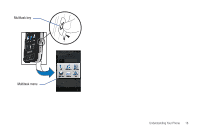Samsung SGH-A867 User Manual (user Manual) (ver.f4) (English) - Page 26
Widgets, Clock, TV, Today, Calendar, Photo, Birthday, Sound Profile, Alarm - user manual
 |
View all Samsung SGH-A867 manuals
Add to My Manuals
Save this manual to your list of manuals |
Page 26 highlights
Widgets The Widget bar provides quick access to mini-programs (widgets). This bar (located at the left of the Idle screen) gives you information at a glance and provides easy access to frequently used tools such as (Analog Clock, Digital Clock, Dual Clock, TV, Today, Calendar, Photo, Birthday, Sound Profile, Alarm, Bluetooth, Calculator, Music Player and Event). This bar makes great use of the available space on your A867. The Widget bar is a pane on the side of the display screen that houses userselected mini-applications and keeps them organized and always accessible. Widget bar You can easily customize the Widget bar by allowing you to keep these mini-apps docked within the bar itself or they can also be undocked by dragging anywhere onto your Idle screen. Adding and Deleting Widgets To select which items are displayed or hidden within the Widget bar: 1. From Idle mode, touch ➔ Settings ➔ Display and Light ➔ Widget. 2. Touch the check box to place a check mark next to the Widget you want to display. Note: By default all widgets are checked and will display on the Widget bar. - or - Touch the check box again to remove the check mark and hide the Widget. The following table contains a description of each available Widget, it's function, and how to navigate to that particular application. If the application is already described in another section of this user manual, only a cross reference is then provided. 23