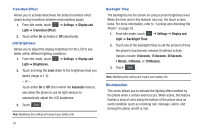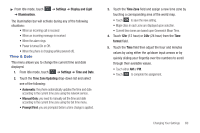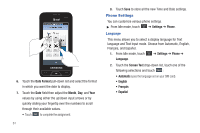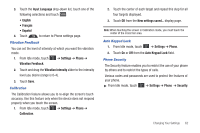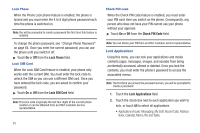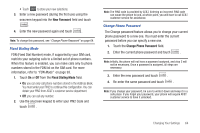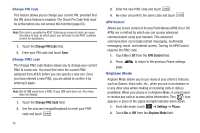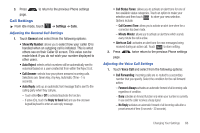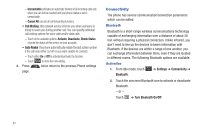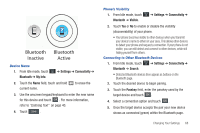Samsung SGH-A867 User Manual (user Manual) (ver.f4) (English) - Page 66
Lock Phone, Lock SIM Card, Check PIN Code, Lock Applications, Applications include: Messaging - unlock code
 |
View all Samsung SGH-A867 manuals
Add to My Manuals
Save this manual to your list of manuals |
Page 66 highlights
Lock Phone When the Phone Lock phone feature is enabled, the phone is locked and you must enter the 4 to 8 digit phone password each time the phone is switched on. Note: You will be prompted to create a password the first time this feature is enabled. To change the phone password, see "Change Phone Password" on page 64. Once you enter the correct password, you can use the phone until you switch it off. ᮣ Touch On or Off from the Lock Phone field. Lock SIM Card When the Lock SIM Card feature is enabled, your phone only works with the current SIM. You must enter the lock code to unlock the SIM so you can use a different SIM card. Once you have entered the lock code, you are asked to confirm your password. ᮣ Touch On or Off from the Lock SIM Card field. Note: This lock code is typically the last four digits of the current phone number or can be obtained from an AT&T customer service representative. 63 Check PIN code When the Check PIN code feature is enabled, you must enter your PIN each time you switch on the phone. Consequently, any person who does not have your PIN cannot use your phone without your approval. ᮣ Touch On or Off from the Check PIN Code field. Note: You can obtain your PIN from an AT&T customer service representative. Lock Applications Using this menu, you can lock your applications and media contents (apps, messages, images, and sounds) from being accidentally accessed, altered or deleted. Once you lock the contents, you must enter the phone's password to access the associated menus. Note: The first time you access the password screen, you will be prompted to create a password. 1. Touch the Lock Applications field. 2. Touch the check box next to each application you wish to lock, or touch All to select all applications. • Applications include: Messaging, My Stuff, Recent Calls, Address Book, Calendar, Memo, IM, and Tasks.