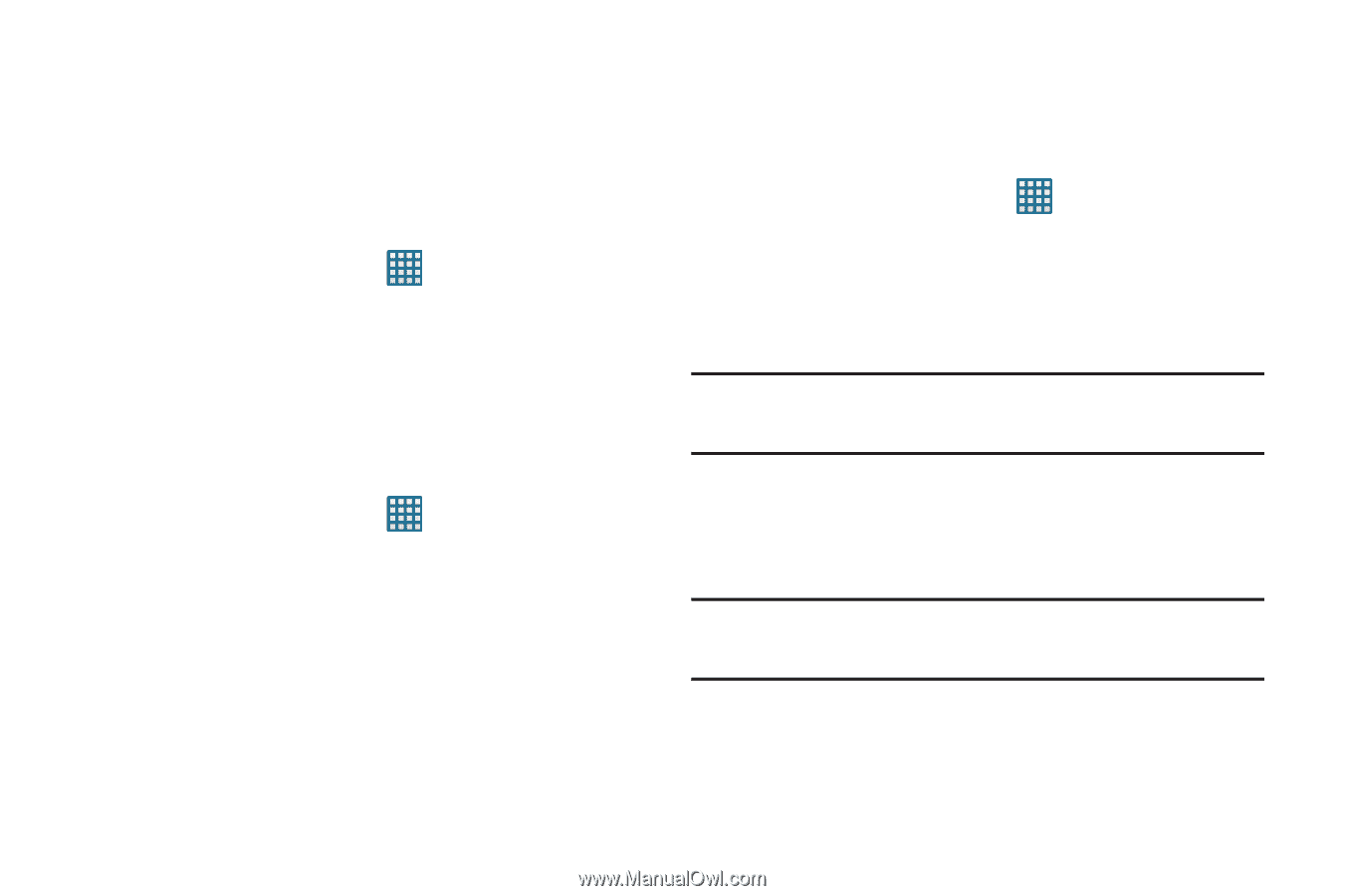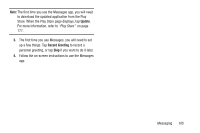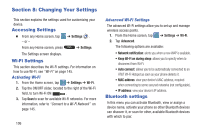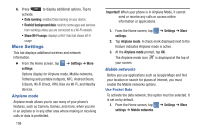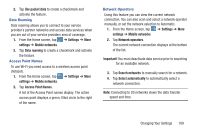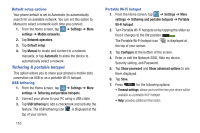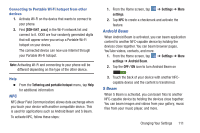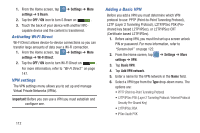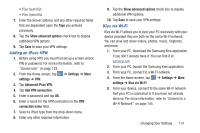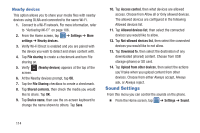Samsung SGH-I547 User Manual Ver.li3_f7 (English(north America)) - Page 115
Use packet data, Settings, Mobile networks, Data roaming, Access Point Names, Network operators
 |
View all Samsung SGH-I547 manuals
Add to My Manuals
Save this manual to your list of manuals |
Page 115 highlights
2. Tap Use packet data to create a checkmark and activate the feature. Data Roaming Data roaming allows you to connect to your service provider's partner networks and access data services when you are out of your service providers area of coverage. 1. From the Home screen, tap ➔ Settings ➔ More settings ➔ Mobile networks. 2. Tap Data roaming to create a checkmark and activate the feature. Access Point Names To use Wi-Fi you need access to a wireless access point (hotspot). 1. From the Home screen, tap ➔ Settings ➔ More settings ➔ Mobile networks. 2. Tap Access Point Names. A list of the Access Point names display. The active access point displays a green, filled circle to the right of the name. Network Operators Using this feature you can view the current network connection. You can also scan and select a network operator manually, or set the network selection to Automatic. 1. From the Home screen, tap ➔ Settings ➔ More settings ➔ Mobile networks. 2. Tap Network operators. The current network connection displays at the bottom of the list. Important! You must deactivate data service prior to searching for an available network. 3. Tap Search networks to manually search for a network. 4. Tap Select automatically to automatically select a network connection. Note: Connecting to 2G networks slows the data transfer speed and time. Changing Your Settings 109