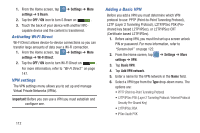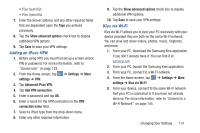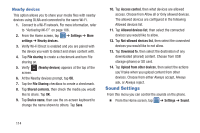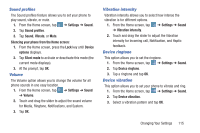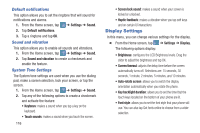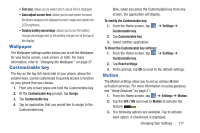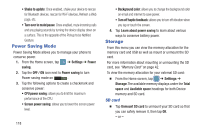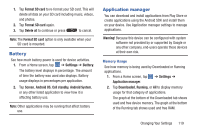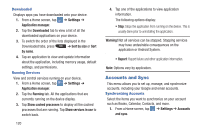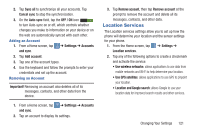Samsung SGH-I547 User Manual Ver.li3_f7 (English(north America)) - Page 123
Wallpaper, Customizable key, Motion, To Reset the Customizable key settings
 |
View all Samsung SGH-I547 manuals
Add to My Manuals
Save this manual to your list of manuals |
Page 123 highlights
• Font size: allows you to select which size of font is displayed. • Auto adjust screen tone: allows you to save power because the phone analyzes the displayed screen image and adjusts the LCD brightness. • Display battery percentage: allows you to see the battery charge percentage next to the battery charge icon at the top of the display. Wallpaper The Wallpaper settings option allows you to set the Wallpaper for your Home screen, Lock screen, or both. For more information, refer to "Changing the Wallpaper" on page 37. Customizable key The key on the top left-hand side of your phone, above the volume keys, can be customized to quickly access a function on your phone that you choose. 1. From any screen press and hold the Customizable key. 2. At the Customizable key prompt, tap Assign. 3. Tap Customizable key. 4. Tap an application that you would like to assign to the Customizable key. Now, when you press the Customizable key from any screen, the application will display. To modify the Customizable key: 1. From the Home screen, tap Customizable key. 2. Tap Customizable key. 3. Select another application. ➔ Settings ➔ To Reset the Customizable key settings: 1. From the Home screen, tap ➔ Settings ➔ Customizable key. 2. Tap Reset settings. 3. At the prompt, tap OK to reset to the default settings. Motion The Motion settings allow you to set up various Motion activation services. For more information on using gestures, see "Using Gestures" on page 31. 1. From the Home screen, tap ➔ Settings ➔ Motion. 2. Tap the OFF / ON icon next to Motion to activate the feature ON . 3. The following options are available. Tap to activate each option. A checkmark is displayed. Changing Your Settings 117