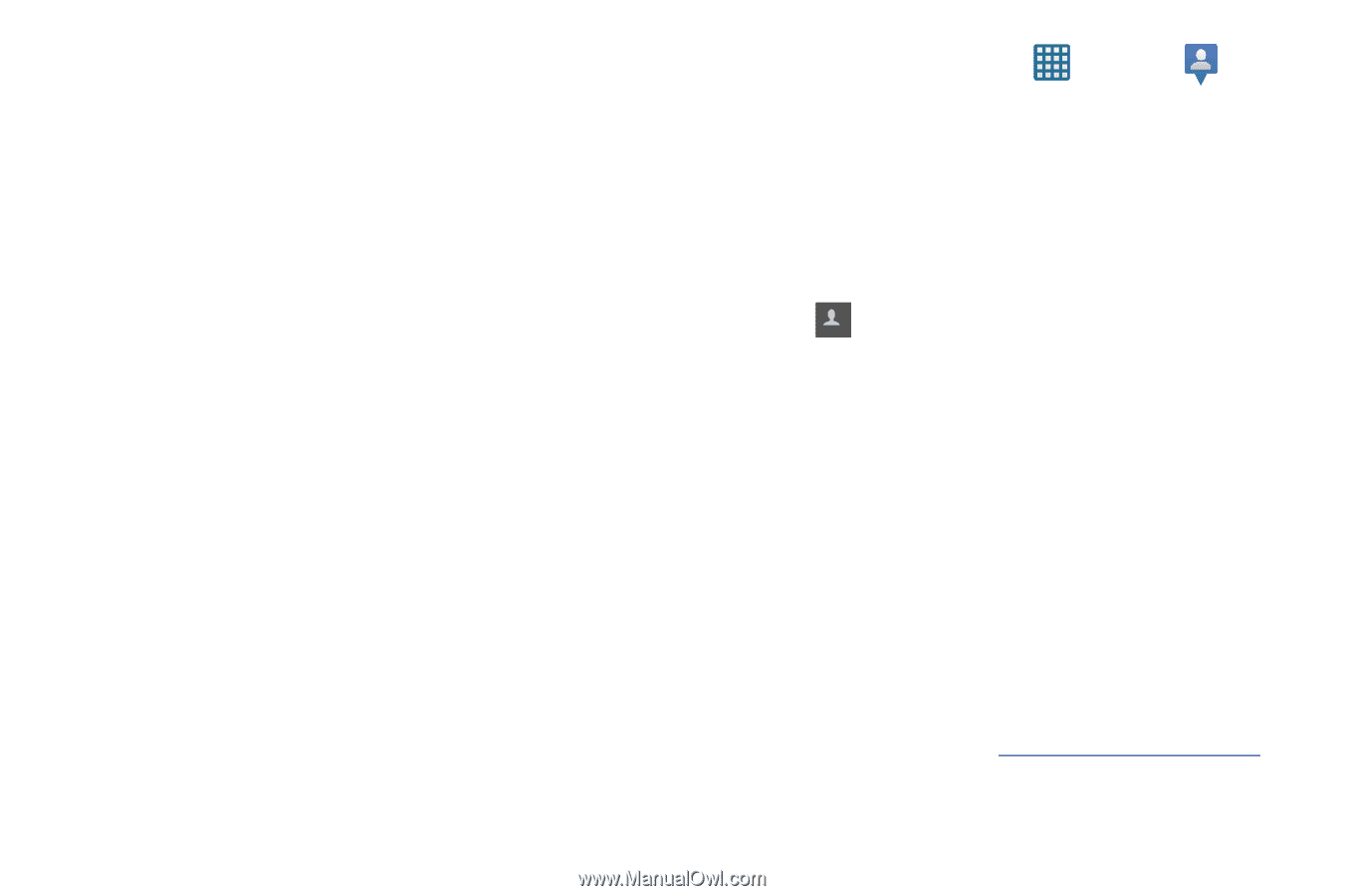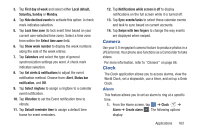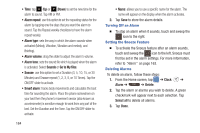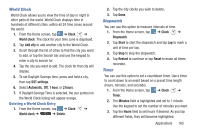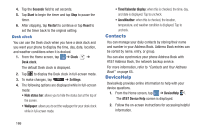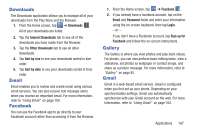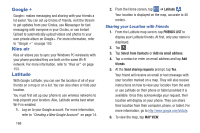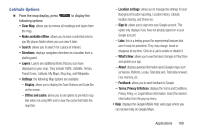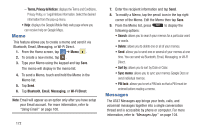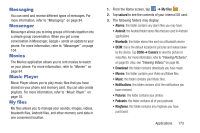Samsung SGH-I547 User Manual Ver.li3_f7 (English(north America)) - Page 174
Google +, Kies air, Latitude, Sharing your Location with Friends
 |
View all Samsung SGH-I547 manuals
Add to My Manuals
Save this manual to your list of manuals |
Page 174 highlights
Google + Google+ makes messaging and sharing with your friends a lot easier. You can set up Circles of friends, visit the Stream to get updates from your Circles, use Messenger for fast messaging with everyone in your Circles, or use Instant Upload to automatically upload videos and photos to your own private album on Google+. For more information, refer to "Google +" on page 103. Kies air Kies air allows you to sync your Windows PC wirelessly with your phone provided they are both on the same Wi-Fi network. For more information, refer to "Kies air" on page 153. Latitude With Google Latitude, you can see the location of all of your friends on a map or on a list. You can also share or hide your location. You must first set up your phone to use wireless networks to help pinpoint your location. Also, Latitude works best when Wi-Fi is enabled. 1. Log on to your Google account. For more information, refer to "Creating a New Google Account" on page 14. 168 2. From the Home screen, tap ➔ Latitude . Your location is displayed on the map, accurate to 40 meters. Sharing your Location with Friends 1. From the Latitude map screen, tap FRIENDS LIST to display your Latitude friends. At first, only your name is displayed. 2. Tap + . 3. Tap Select from Contacts or Add via email address. 4. Tap a contact or enter an email address and tap Add friends. 5. At the Send sharing requests prompt, tap Yes. Your friend will receive an email or text message with your location marked on a map. They will also receive instructions on how to view your location from the web or use Latitude on their phone or tablet provided it is available. Once they acknowledge your request, their location will display on your phone. They can share their location from their computer, phone, or tablet. For more information, go to http://www.google.com/latitude. 6. To view the map, tap MAP VIEW.