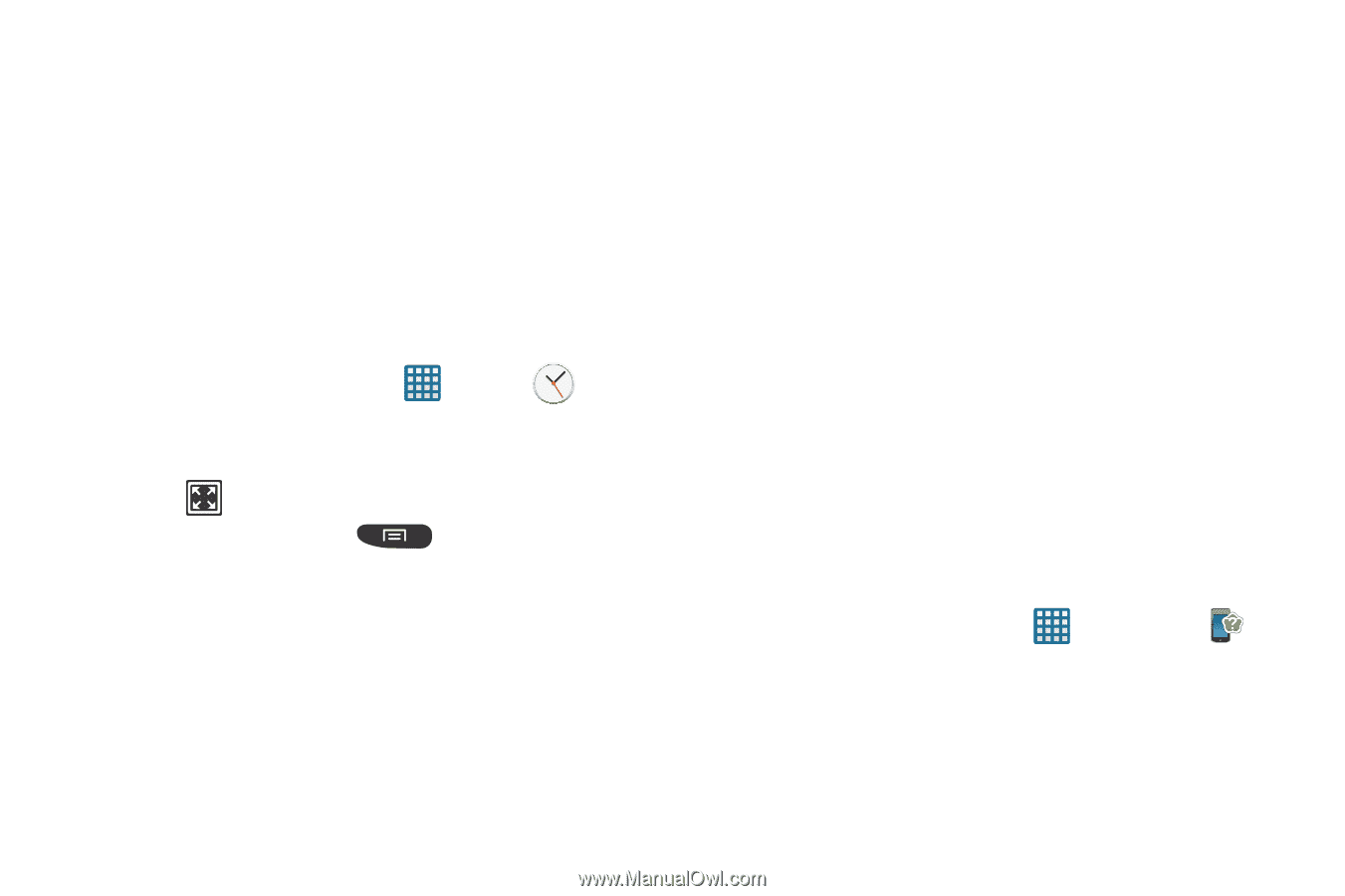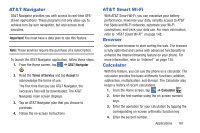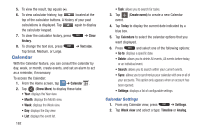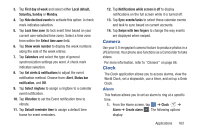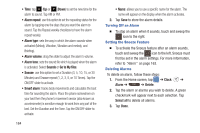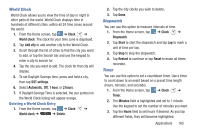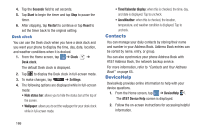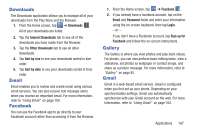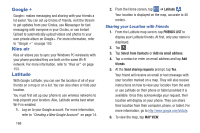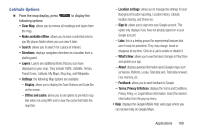Samsung SGH-I547 User Manual Ver.li3_f7 (English(north America)) - Page 172
Contacts, DeviceHelp, Seconds, Start, Reset, Clock, Desk clock, Settings, Hide status bar
 |
View all Samsung SGH-I547 manuals
Add to My Manuals
Save this manual to your list of manuals |
Page 172 highlights
4. Tap the Seconds field to set seconds. 5. Tap Start to begin the timer and tap Stop to pause the timer. 6. After stopping, tap Restart to continue or tap Reset to set the timer back to the original setting. Desk clock You can use the Desk clock when you have a desk dock and you want your phone to display the time, day, date, location, and weather conditions when it is docked. 1. From the Home screen, tap ➔ Clock ➔ Desk clock. The default Desk clock is displayed. 2. Tap to display the Desk clock in full-screen mode. 3. To make changes, tap ➔ Settings. 4. The following options are displayed while in full-screen mode: • Hide status bar: allows you to hide the status bar at the top of the screen. • Wallpaper: allows you to set the wallpaper for your desk clock while in full-screen mode. • Time/Calendar display: when this is checked, the time, day, and date is displayed. Tap to uncheck. • AccuWeather: when this is checked, the location, temperature, and weather condition is displayed. Tap to uncheck. Contacts You can manage your daily contacts by storing their name and number in your Address Book. Address Book entries can be sorted by name, entry, or group. You can also synchronize your phone Address Book with AT&T Address Book, the network backup service. For more information, refer to "Contacts and Your Address Book" on page 65. DeviceHelp DeviceHelp provides online information to help with your device questions. 1. From the Home screen, tap ➔ DeviceHelp . The AT&T Device Help screen is displayed. 2. Follow the on-screen instructions for accessing helpful information. 166