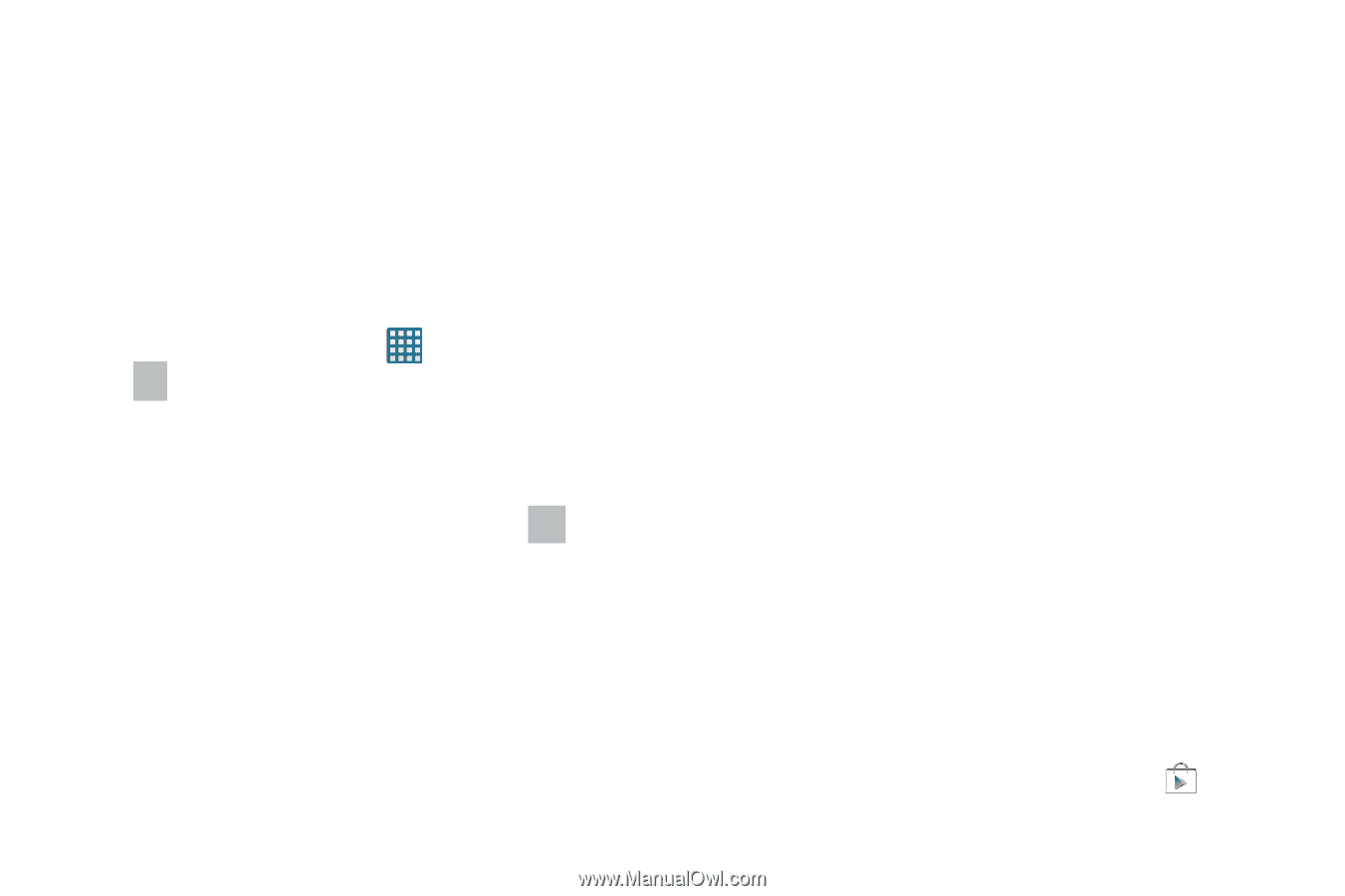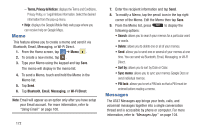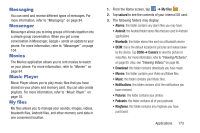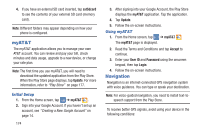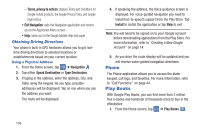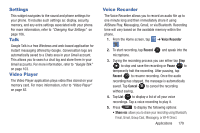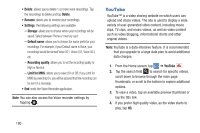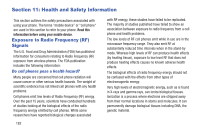Samsung SGH-I547 User Manual Ver.li3_f7 (English(north America)) - Page 183
Play Magazines, Play Movies & TV, Play Music, Play Store, Accept
 |
View all Samsung SGH-I547 manuals
Add to My Manuals
Save this manual to your list of manuals |
Page 183 highlights
2. Log on to your Google account. For more information, refer to "Creating a New Google Account" on page 14. 3. Follow the on-screen instructions for using the Play Books application. Play Magazines With Google Play Magazines, you can subscribe to your favorite magazines and have them available to read on your phone at any time or any place. 1. From the Home screen, tap ➔ Play Magazines . 2. Log on to your Google account if you have not already done so. For more information, refer to "Creating a New Google Account" on page 14. 3. At the Welcome! display, tap the shop icon to browse the full catalog. 4. Read the Google Play Terms of Service and tap Accept. 5. Sweep the screen to the left or right to view Categories, Featured, Top Selling, and New Arrivals. 6. Tap a magazine to see more information and subscribe. 7. Follow the on-screen instructions to subscribe to a magazine. Play Movies & TV With Google Play Movies & TV, you can rent thousands of different movies and television shows. You can watch instantly, or download your movie or show for offline viewing at a later time. For more information, refer to "Play Movies & TV" on page 84. Play Music With Google Play Music, you can play music that you have added to your music file as well as any music you copied from your PC. While offline, you can listen to music you have copied from your PC. For more information, refer to "Google Play Music" on page 81. Play Store Play Store provides access to downloadable applications and games to install on your phone. Play Store also allows you to provide feedback and comments about an application, or flag an application that might be incompatible with your phone. Before using the Play Store you must have a Google Account. For more information, refer to "Using Gmail" on page 102. 1. From the main Home screen, tap Play Store . Applications 177