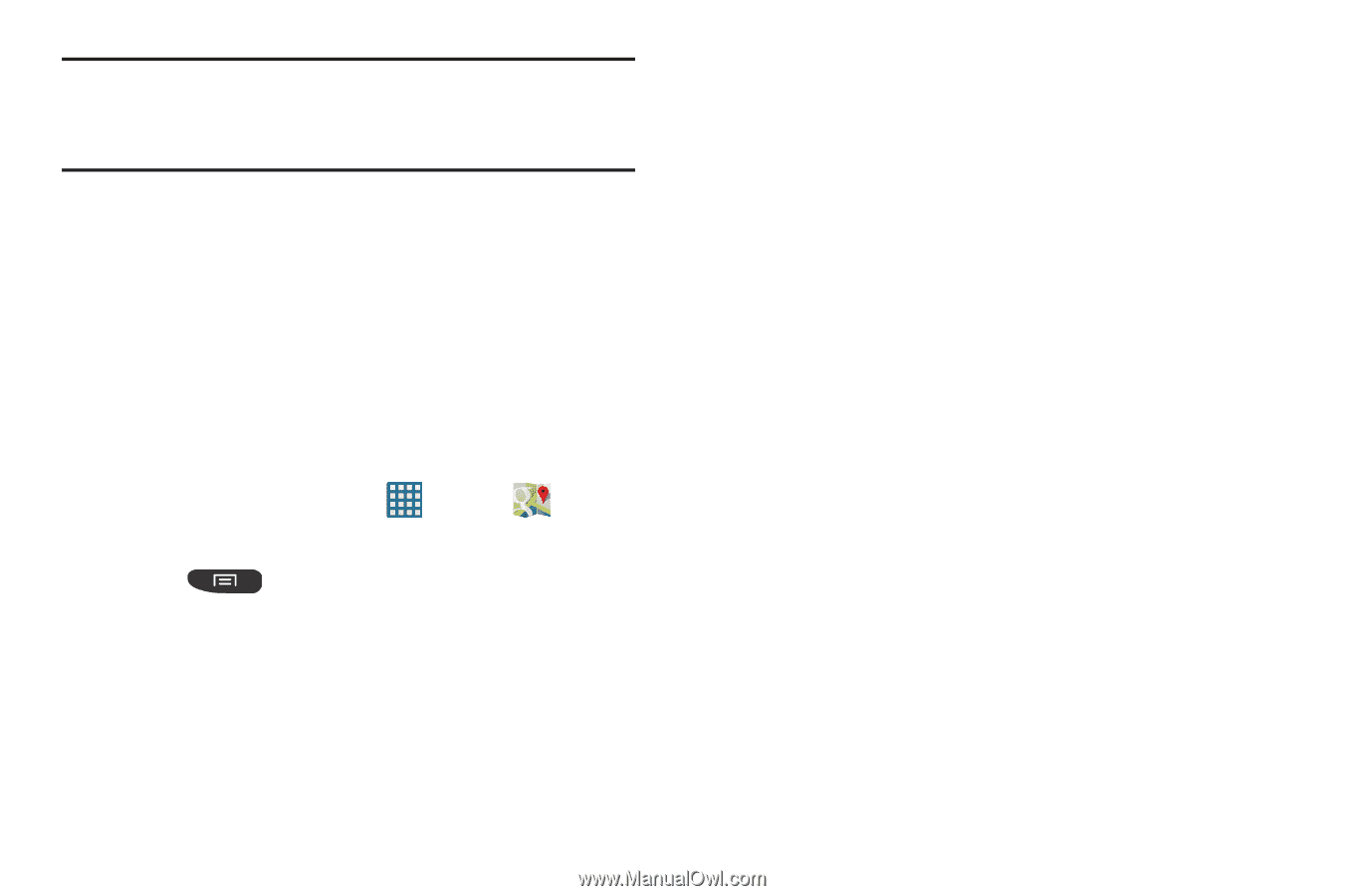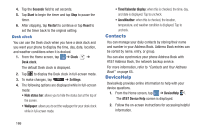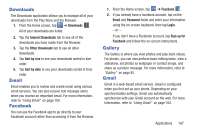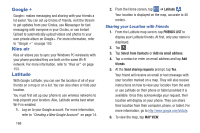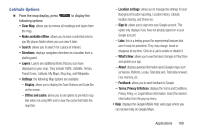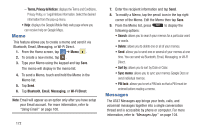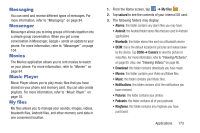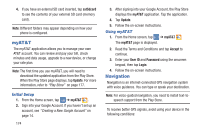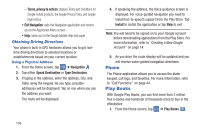Samsung SGH-I547 User Manual Ver.li3_f7 (English(north America)) - Page 177
Using Maps, Use GPS satellites, Clear Map, Make available offline, Display, Offline and cache
 |
View all Samsung SGH-I547 manuals
Add to My Manuals
Save this manual to your list of manuals |
Page 177 highlights
Note: Selecting Use GPS satellites allows you to locate places of interest at the street-level. However, this also requires a clear view of the sky and uses more battery power. To receive better GPS signals, avoid using your device in the following conditions: • inside a building or between buildings • in a tunnel or underground passage • in poor weather • around high-voltage or electromagnetic fields • in a vehicle with tinted windows Using Maps 1. From the Home screen, tap ➔ Maps . A map will display with your location in the very center. 2. Press to display the following options: • Clear Map: allows you to remove all markings and layers from the map. • Make available offline: allows you to save a selected area to you My places folder where you can view it later. • Settings: the following Map options are available: - Display: allows you to display the Zoom Buttons and Scale Bar on the screen. - Offline and cache: allows you to set options to pre-fetch map tiles when not using WiFi and to clear the cache that holds the map tiles. - Location settings: allows you to manage the settings for your Background location reporting, Location history, Latitude location sharing, and Check-ins. - Sign In: allows you to sign onto your Google account. This option only displays if you have not already signed on to your Google account. - Labs: this is a testing ground for experimental features that aren't ready for primetime. They may change, break or disappear at any time. Click on a Lab to enable or disable it. - What's New: allows you to see the latest changes in Play Store and update your app. - About: displays general information about Google maps such as Version, Platform, Locale, Total data sent, Total data received, Free memory, etc. - Feedback: allows you to send feedback to Google. Applications 171