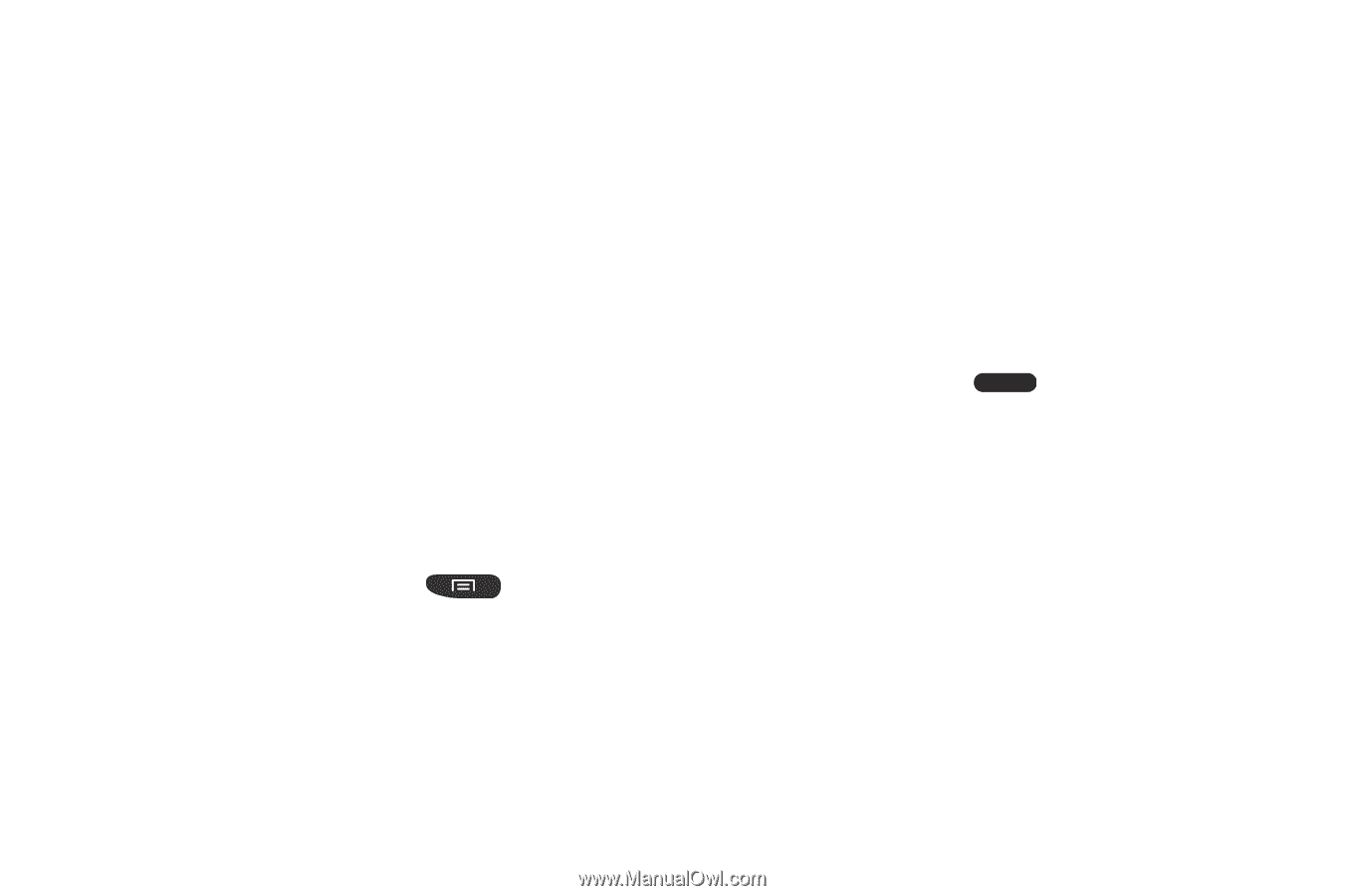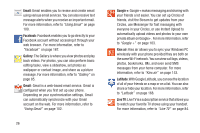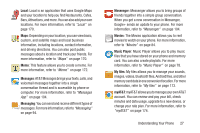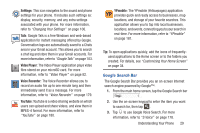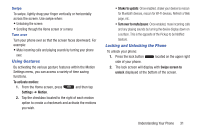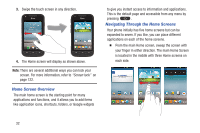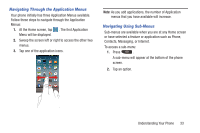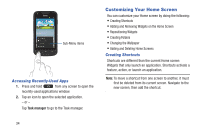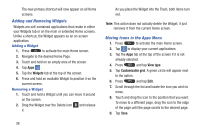Samsung SGH-I547 User Manual Ver.li3_f7 (English(north America)) - Page 37
Using Gestures, Locking and Unlocking the Phone, To activate motion, Settings, Motion
 |
View all Samsung SGH-I547 manuals
Add to My Manuals
Save this manual to your list of manuals |
Page 37 highlights
Swipe To swipe, lightly drag your finger vertically or horizontally across the screen. Use swipe when: • Unlocking the screen • Scrolling through the Home screen or a menu Turn over Turn your phone over so that the screen faces downward. For example: • Mute incoming calls and playing sounds by turning your phone over. Using Gestures By activating the various gesture features within the Motion Settings menu, you can access a variety of time saving functions. To activate motion: 1. From the Home screen, press Settings ➔ Motion. and then tap 2. Tap the checkbox located to the right of each motion option to create a checkmark and activate the motions you wish. • Shake to update: Once enabled, shake your device to rescan for Bluetooth devices, rescan for Wi-Fi devices, Refresh a Web page, etc. • Turn over to mute/pause: Once enabled, mute incoming calls and any playing sounds by turning the device display down on a surface. This is the opposite of the Pickup to be Notified Gesture. Locking and Unlocking the Phone To unlock your phone: 1. Press the lock button located on the upper right side of your phone. 2. The lock screen will display with Swipe screen to unlock displayed at the bottom of the screen. Understanding Your Phone 31