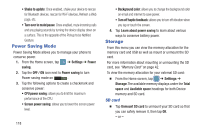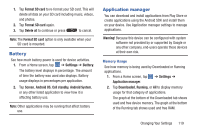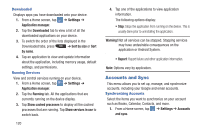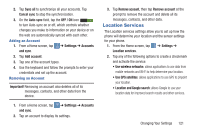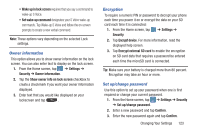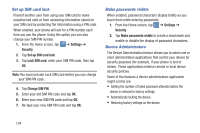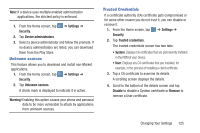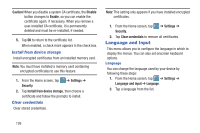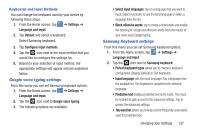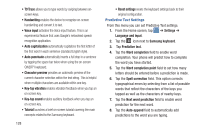Samsung SGH-I547 User Manual Ver.li3_f7 (English(north America)) - Page 129
Owner information, Encryption, Set up/change password
 |
View all Samsung SGH-I547 manuals
Add to My Manuals
Save this manual to your list of manuals |
Page 129 highlights
• Wake up in lock screen requires that you say a command to wake-up S Voice. • Set wake-up command designates your S Voice wake-up commands. Tap Wake-up S Voice and follow the on-screen prompts to create a new verbal command. Note: These options vary depending on the selected Lock settings. Owner information This option allows you to show owner information on the lock screen. You can also enter text to display on the lock screen. 1. From the Home screen, tap ➔ Settings ➔ Security ➔ Owner information. 2. Tap the Show owner info on lock screen checkbox to create a checkmark if you want your owner information displayed. 3. Enter text that you would like displayed on your lockscreen and tap . Encryption To require a numeric PIN or password to decrypt your phone each time you power it on or encrypt the data on your SD card each time it is connected: 1. From the Home screen, tap ➔ Settings ➔ Security. 2. Tap Encrypt device. For more information, read the displayed help screen. 3. Tap Encrypt external SD card to enable the encryption on SD card data that requires a password be entered each time the microSD card is connected. Tip: Make sure your battery is charged more than 80 percent. Encryption may take an hour or more. Set up/change password Use this option to set up your password when one is first required or change your current password. 1. From the Home screen, tap ➔ Settings ➔ Security ➔ Set up/change password. 2. Enter a new password and tap Confirm. 3. Enter the new password again and tap Confirm. Changing Your Settings 123