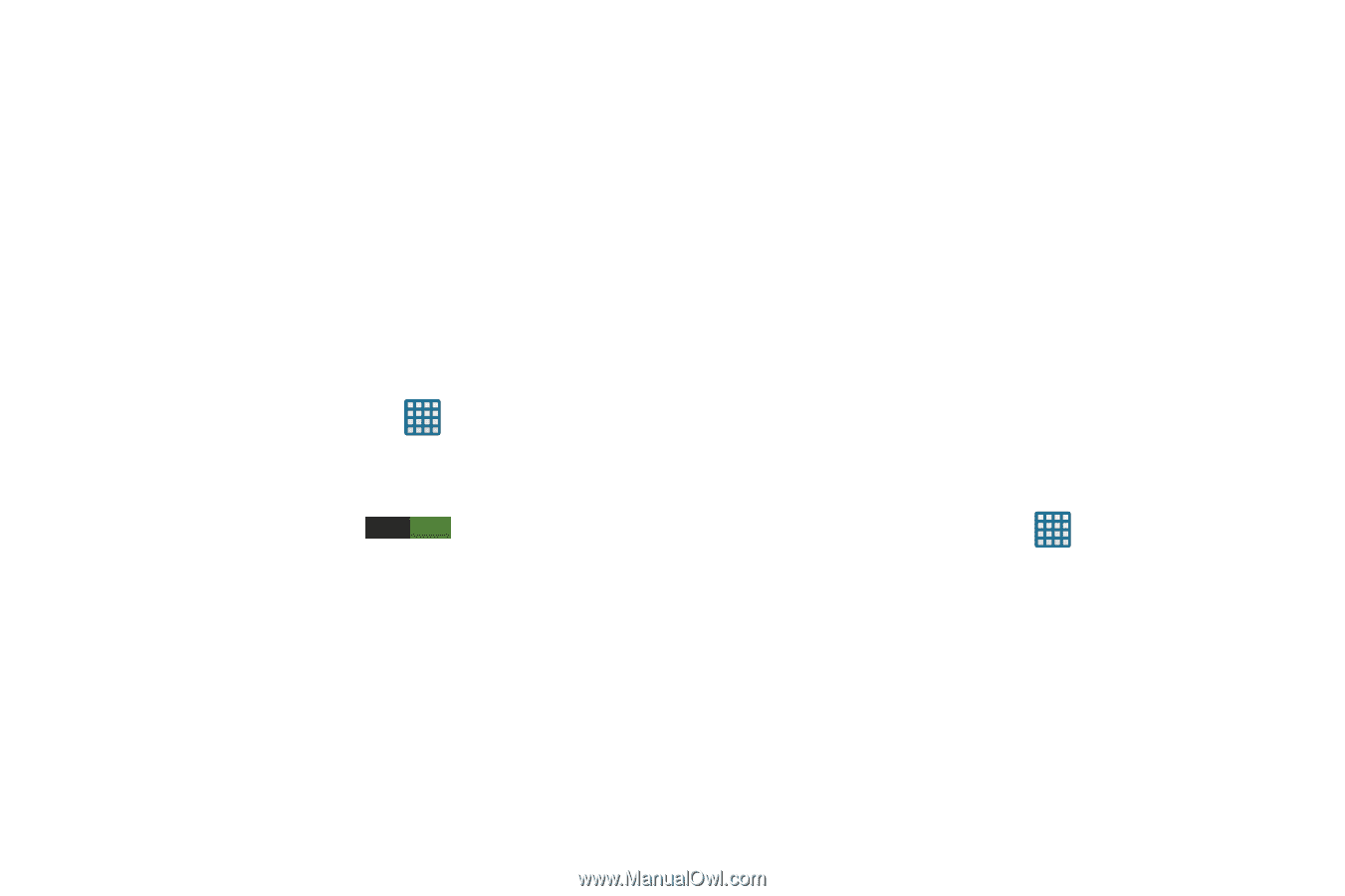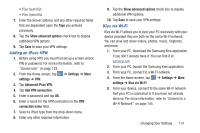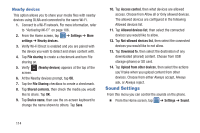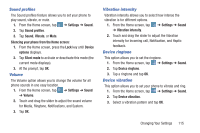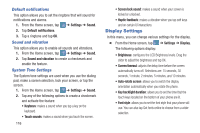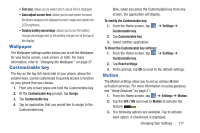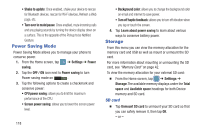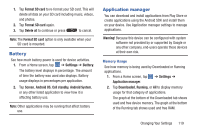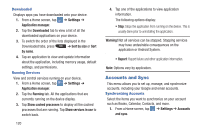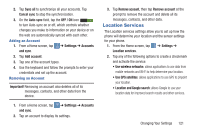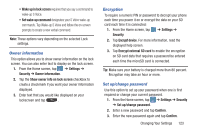Samsung SGH-I547 User Manual Ver.li3_f7 (English(north America)) - Page 124
Power Saving Mode, Storage, Unmount SD card
 |
View all Samsung SGH-I547 manuals
Add to My Manuals
Save this manual to your list of manuals |
Page 124 highlights
• Shake to update: Once enabled, shake your device to rescan for Bluetooth devices, rescan for Wi-Fi devices, Refresh a Web page, etc. • Turn over to mute/pause: Once enabled, mute incoming calls and any playing sounds by turning the device display down on a surface. This is the opposite of the Pickup to be Notified Gesture. Power Saving Mode Power Saving Mode allows you to manage your phone to conserve power. 1. From the Home screen, tap ➔ Settings ➔ Power saving. 2. Tap the OFF / ON icon next to Power saving to turn Power saving mode on ON . 3. Tap the following options to create a checkmark and conserve power: • CPU power saving: allows you to limit the maximum performance of the CPU. • Screen power saving: allows you to lower the screen power level. 118 • Background color: allows you to change the background color on email and internet to save power. • Turn off haptic feedback: allows you to turn off vibration when you tap or touch the screen. 4. Tap Learn about power saving to learn about various ways to conserve battery power. Storage From this menu you can view the memory allocation for the memory card and USB as well as mount or unmount the SD card. For more information about mounting or unmounting the SD card, see "Memory Card" on page 42. To view the memory allocation for your external SD card: Ⅲ From the Home screen, tap ➔ Settings ➔ Storage.The available memory displays under the Total space and Available space headings for both Device memory and SD card. SD card Ⅲ Tap Unmount SD card to unmount your SD card so that you can safely remove it, then tap OK. - or -