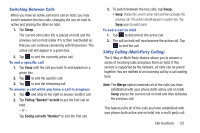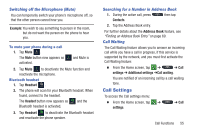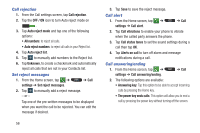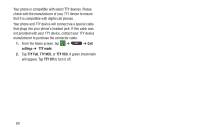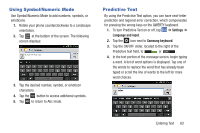Samsung SGH-I547 User Manual Ver.li3_f7 (English(north America)) - Page 64
Additional settings, Using Fixed Dialing Numbers, Enable FDN
 |
View all Samsung SGH-I547 manuals
Add to My Manuals
Save this manual to your list of manuals |
Page 64 highlights
Additional settings 1. From the Home screen, tap ➔ settings ➔ Additional settings. ➔ Call 2. Tap one of the following options: • Caller ID: allows you to choose how your Caller ID will be displayed. Select Network default, Hide number, or Show number. • Call waiting: the network service informs you when someone is trying to reach you during another call. Tap to activate. • Auto redial: automatically redials the last number if the call was either cut off or was unable to connect. Tap to activate. • Noise reduction: allows you to suppress background noise from your side during calls. • Fixed dialing numbers: allows you to restrict outgoing calls to a limited set of phone numbers. • Auto area code: allows you to automatically prepend a specific area code to all outbound calls. 58 Using Fixed Dialing Numbers Enabling FDN 1. From the Home screen, tap ➔ ➔ Call settings ➔ Additional settings ➔ Fixed dialing numbers. 2. Tap Enable FDN. 3. At the prompt, enter your PIN2 code and tap OK. FDN is enabled. 4. To enable FDN after it has been disabled, tap Disable FDN, enter your PIN2 code and tap OK. Important! Not all SIM cards use a PIN2 code. If your SIM card does not, this menu does not display. The PIN2 code is provided by your carrier. Entering an incorrect PIN2 code could cause the phone to lock. Contact customer service for assistance. Changing the PIN2 Code 1. From the Home screen, tap ➔ ➔ Call settings ➔ Additional settings ➔ Fixed dialing numbers. 2. Tap Change PIN2.