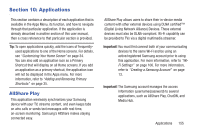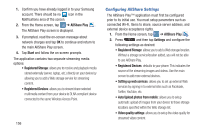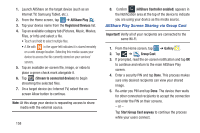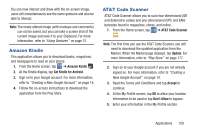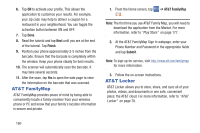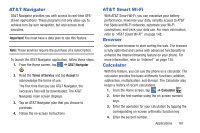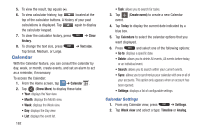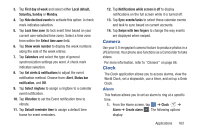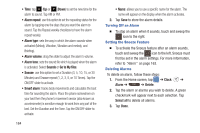Samsung SGH-I547 User Manual Ver.li3_f7 (English(north America)) - Page 165
Amazon Kindle, AT&T Code Scanner, Get Kindle for Android, Update, Accept, Don't Allow
 |
View all Samsung SGH-I547 manuals
Add to My Manuals
Save this manual to your list of manuals |
Page 165 highlights
You can now interact and draw with the on-screen image, users will instantaneously see the same gestures and also be able to interact. Note: The newly altered image (with markups and comments) can not be saved, but you can take a screen shot of the current image and save it to your Clipboard. For more information, refer to "Using Gestures" on page 31. Amazon Kindle This application allows you to download books, magazines, and newspapers to read on your phone. 1. From the Home screen, tap ➔ Amazon Kindle . 2. At the Kindle display, tap Get Kindle for Android. 3. Sign on to your Google account. For more information, refer to "Creating a New Google Account" on page 14. 4. Follow the on-screen instructions to download the application from the Play Store. AT&T Code Scanner AT&T Code Scanner allows you to scan two-dimensional (QR and datamatrix codes) and one-dimensional (UPC and EAN) barcodes found in magazines, stores, and online. 1. From the Home screen, tap ➔ AT&T Code Scanner . Note: The first time you use the AT&T Code Scanner, you will need to download the updated application from the Market. When the Market page displays, tap Update. For more information, refer to "Play Store" on page 177. 2. Sign on to your Google account if you are not already signed on. For more information, refer to "Creating a New Google Account" on page 14. 3. Read the Terms and Conditions and tap Accept to continue. 4. At the My Profile screen, tap OK to allow your location information to be used or tap Don't Allow to bypass. 5. Enter your information in the My Profile section. Applications 159