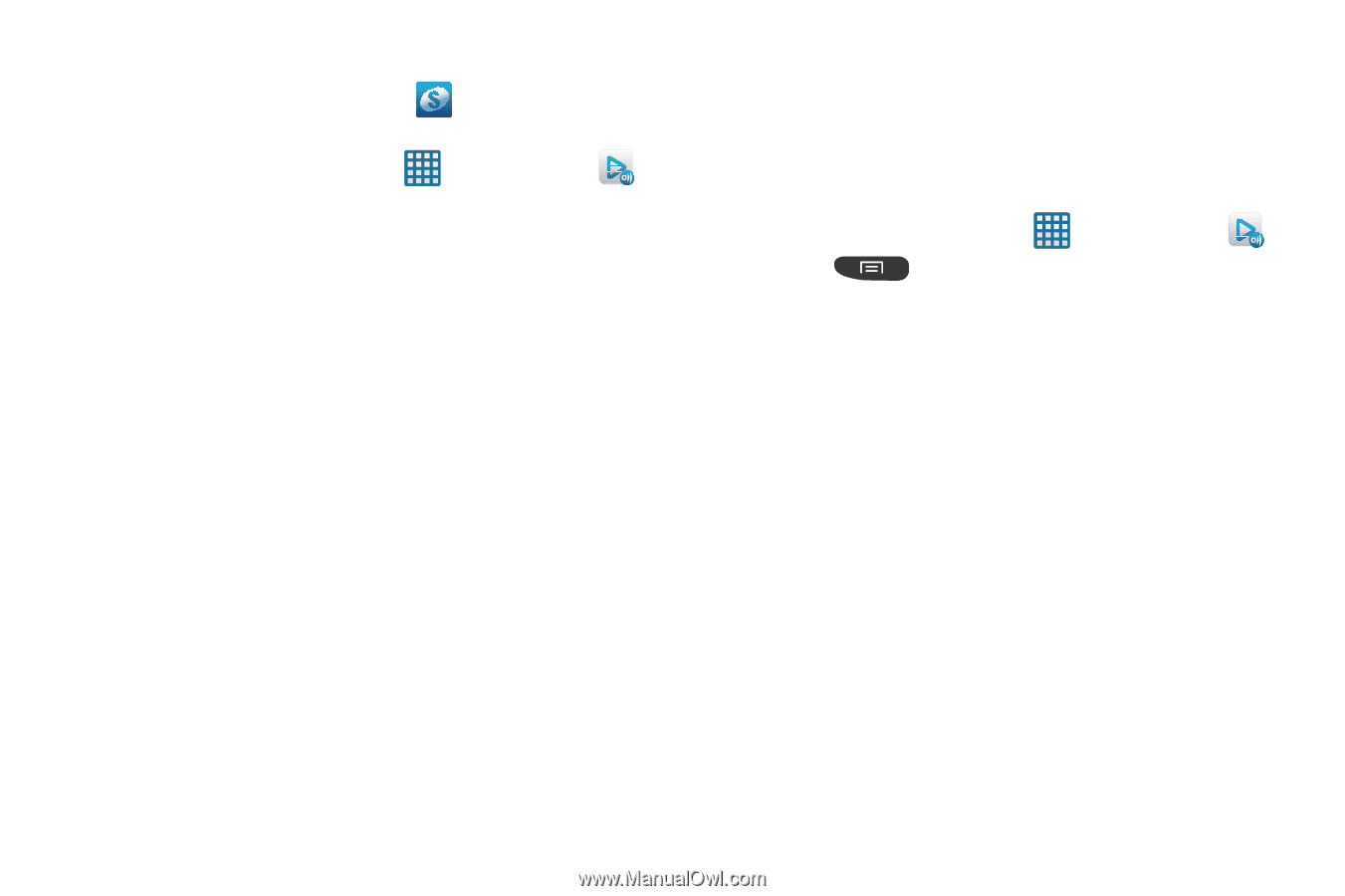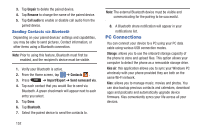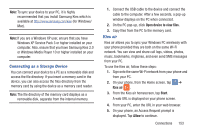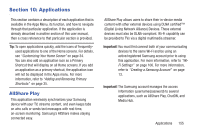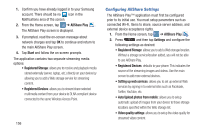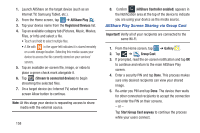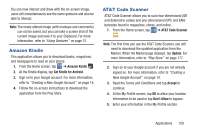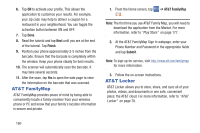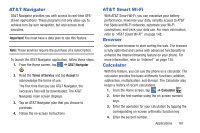Samsung SGH-I547 User Manual Ver.li3_f7 (English(north America)) - Page 162
Configuring AllShare Settings, AllShare Play, Start, Registered Storage, Settings
 |
View all Samsung SGH-I547 manuals
Add to My Manuals
Save this manual to your list of manuals |
Page 162 highlights
1. Confirm you have already logged in to your Samsung account. There should be no icon in the Notifications area of the screen. 2. From the Home screen, tap ➔ AllShare Play . The AllShare Play screen is displayed. 3. If prompted, read the on-screen message about network charges and tap OK to continue and return to the main AllShare Play screen. 4. Tap Start and follow the on-screen prompts. The application contains two separate streaming media options: • Registered Storage: allows you to receive and playback media stored externally (server, laptop, etc.) directly on your device by allowing you to add a Web storage service for streaming content. • Registered Devices: allows you to stream/share selected multimedia content from your device to DLNA compliant device connected to the same Wireless Access Point. 156 Configuring AllShare Settings The AllShare Play™ application must first be configured prior to its initial use. You must setup parameters such as connected Wi-Fi, Items to share, source server address, and external device acceptance rights. 1. From the Home screen, tap ➔ AllShare Play . 2. Press and then tap Settings and configure the following settings as desired: • Registered Storage: allows you to add a Web storage location. Without a storage service/location added, you will not be able to use AllShare Play. • Registered Devices: defaults to your phone. This indicates the source of the streaming images and videos. Use the main screen to add more external devices. • Setting up web services: allows you to set up external Web services by signing in to external sites such as Facebook, Twitter, YouTube, etc. • Auto Upload photos from mobile: allows you to setup automatic upload of images from your device to those storage locations specified within the Web storage list. • Video quality settings: allows you to setup the video quality for streamed video content.