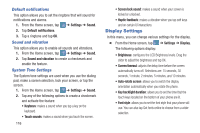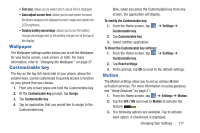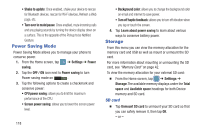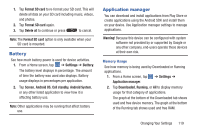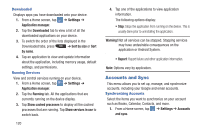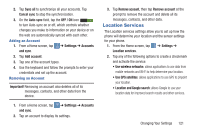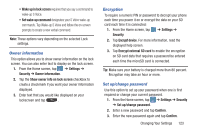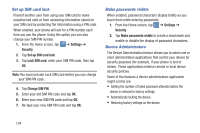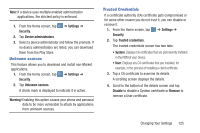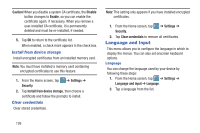Samsung SGH-I547 User Manual Ver.li3_f7 (English(north America)) - Page 127
Location Services, Cancel sync
 |
View all Samsung SGH-I547 manuals
Add to My Manuals
Save this manual to your list of manuals |
Page 127 highlights
2. Tap Sync all to synchronize all your accounts. Tap Cancel sync to stop the synchronization. 3. On the Auto-sync field, tap the OFF / ON icon ON to turn Auto-sync on or off, which controls whether changes you make to information on your device or on the web are automatically synced with each other. Adding an Account 1. From a Home screen, tap ➔ Settings ➔ Accounts and sync. 2. Tap Add account. 3. Tap one of the account types. 4. Use the keyboard and follow the prompts to enter your credentials and set up the account. Removing an Account Important! Removing an account also deletes all of its messages, contacts, and other data from the device. 1. From a Home screen, tap ➔ Settings ➔ Accounts and sync. 2. Tap an account to display its settings. 3. Tap Remove account, then tap Remove account at the prompt to remove the account and delete all its messages, contacts, and other data. Location Services The Location services settings allow you to set up how the phone will determine your location and the sensor settings for your phone. 1. From the Home screen, tap ➔ Settings ➔ Location services. 2. Tap any of the following options to create a checkmark and activate the service: • Use wireless networks: allows applications to use data from mobile networks and Wi-Fi to help determine your location. • Use GPS satellites: allows applications to use GPS to pinpoint your location. • Location and Google search: allows Google to use your location data for improved search results and other services. Changing Your Settings 121