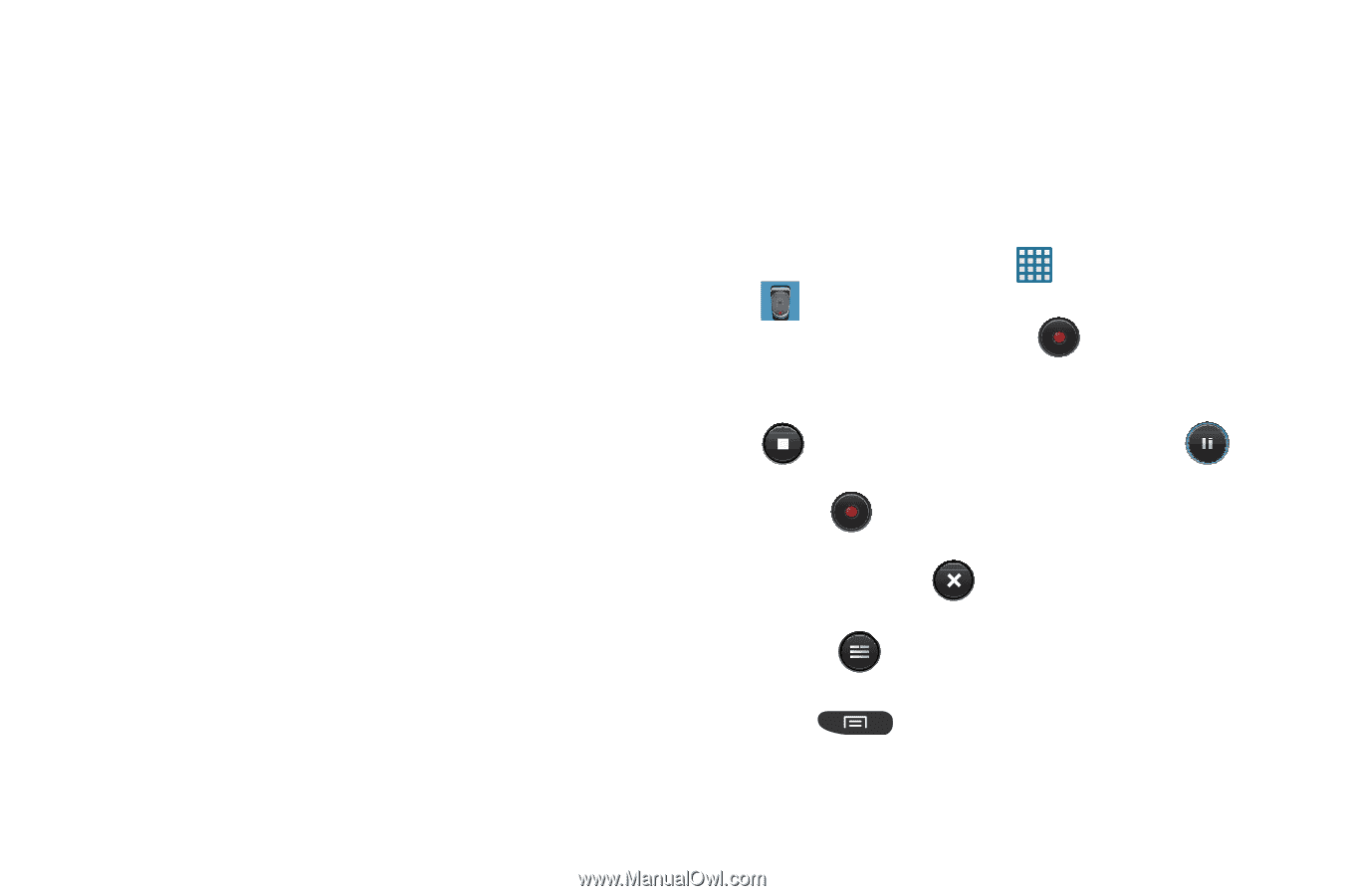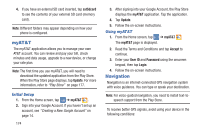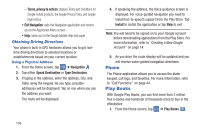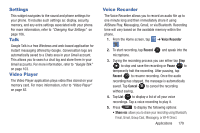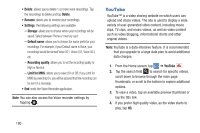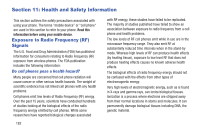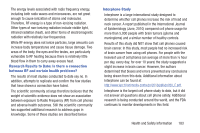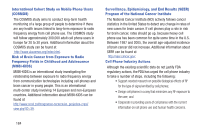Samsung SGH-I547 User Manual Ver.li3_f7 (English(north America)) - Page 185
Settings, Talk, Video Player, Voice Recorder, Record, Pause, Cancel, Share via
 |
View all Samsung SGH-I547 manuals
Add to My Manuals
Save this manual to your list of manuals |
Page 185 highlights
Settings This widget navigates to the sound and phone settings for your phone. It includes such settings as: display, security, memory, and any extra settings associated with your phone. For more information, refer to "Changing Your Settings" on page 106. Talk Google Talk is a free Windows and web-based application for instant messaging offered by Google. Conversation logs are automatically saved to a Chats area in your Gmail account. This allows you to search a chat log and store them in your Gmail accounts. For more information, refer to "Google Talk" on page 103. Video Player The Video Player application plays video files stored on your memory card. For more information, refer to "Video Player" on page 82. Voice Recorder The Voice Recorder allows you to record an audio file up to one minute long and then immediately share it using AllShare Play, Messaging, Gmail, or via Bluetooth. Recording time will vary based on the available memory within the phone. 1. From the Home screen, tap ➔ Voice Recorder . 2. To start recording, tap Record microphone. and speak into the 3. During the recording process you can either tap Stop to stop and save the recording or Pause to temporarily halt the recording. After pausing, tap Record to resume recording. Once the audio recording has stopped, the message is automatically saved. Tap Cancel to cancel the recording without saving. 4. Tap List to display a list of all your voice recordings. Tap a voice recording to play it. 5. Press to display the following options: • Share via: allows you to share your recording using Bluetooth, Email, Gmail, Group Cast, Messaging, or Wi-Fi Direct. Applications 179