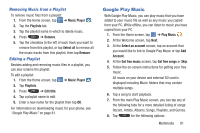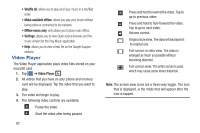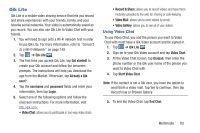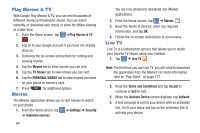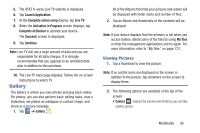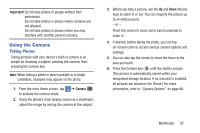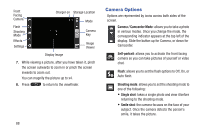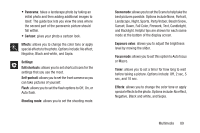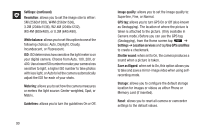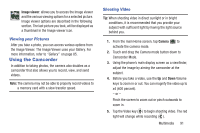Samsung SGH-I547 User Manual Ver.li3_f7 (English(north America)) - Page 92
Camera, Viewing Videos
 |
View all Samsung SGH-I547 manuals
Add to My Manuals
Save this manual to your list of manuals |
Page 92 highlights
• Share via : allows you to share the picture via Group Cast, AT&T Locker, Facebook, Picasa, Google+, Bluetooth, Wi-Fi Direct, Messaging, Gmail, or Email. 3. Press for the following additional options: • Slideshow: allows you to play a slideshow of all of your pictures. You can also access slideshow settings. • Delete: deletes the picture. • Face tag: allows you to add tags to the faces of people in a picture for identification. • Copy to clipboard: allows you to copy a picture to your clipboard for future use. • Rotate left: rotates the picture to the left. • Rotate right: rotates the picture to the right. • Crop: allows you to crop the picture by moving the blue box to the desired area. • Set picture as: allows you to set the picture as a Contact photo, Home and lock screens, Home screen wallpaper, and Lock screen wallpaper. • Buddy photo share: uses face recognition from pictures in your contacts to send your friends or family pictures of themselves. 86 • Print: allows you to print pictures to a Samsung printer using Wi-Fi or Wi-Fi Direct. • Rename: allows you to rename a picture. • Details: Displays the details of a picture such as Title, Time, Width, Height, etc. Viewing Videos Note: If no control icons are displayed on the screen in addition to the picture, tap anywhere on the screen to display them. 1. Tap a video to select it. 2. Tap to play the video. 3. Press for additional options. For video player controls, see "Video Player" on page 82. Camera This section explains how to use the camera on your phone. You can take photographs and shoot video by using the builtin camera functionality. Your 5.0 megapixel camera produces photos in JPEG format.