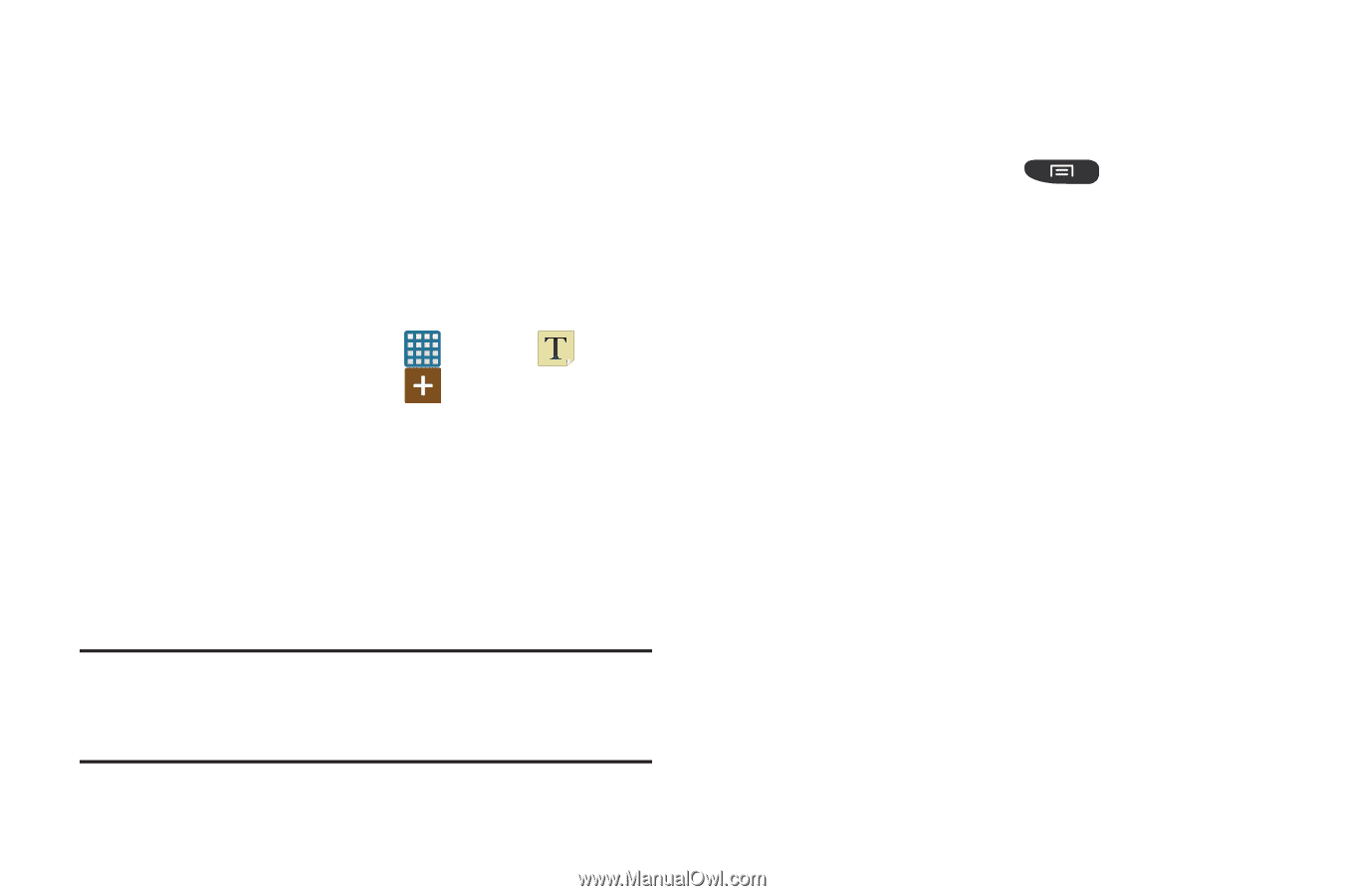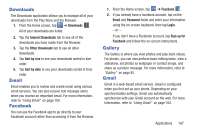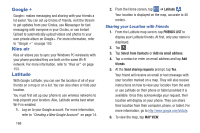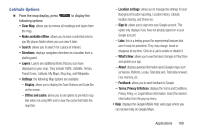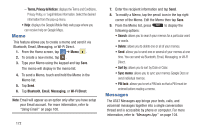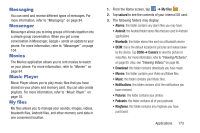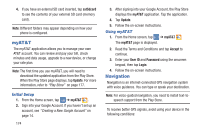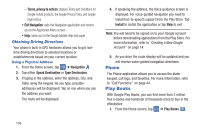Samsung SGH-I547 User Manual Ver.li3_f7 (English(north America)) - Page 178
Memo, Messages, Terms, Privacy & Notices, Bluetooth, Email, Messaging, Wi-Fi Direct, Sort
 |
View all Samsung SGH-I547 manuals
Add to My Manuals
Save this manual to your list of manuals |
Page 178 highlights
- Terms, Privacy & Notices: displays the Terms and Conditions, Privacy Policy, o r Legal Notices information. Select the desired information from the pop-up menu. • Help: displays the Google Mobile Help web page where you can receive help on Google Maps. Memo This feature allows you to create a memo and send it via Bluetooth, Email, Messaging, or Wi-Fi Direct. 1. From the Home screen, tap ➔ Memo . 2. To create a new memo, tap . 3. Type your Memo using the keypad and tap Save. The memo will display in the memo list. 4. To send a Memo, touch and hold the Memo in the Memo list. 5. Tap Send. 6. Tap Bluetooth, Email, Messaging, or Wi-Fi Direct. Note: Email will appear as an option only after you have setup your Email account. For more information, refer to "Using Email" on page 100. 172 7. Enter the recipient information and tap Send. 8. To modify a Memo, tap the pencil icon in the top right corner of the Memo. Edit the Memo then tap Save. 9. From the Memo list, press to display the following options: • Search: allows you to search your memos for a particular word or words. • Delete: allows you to delete one or all of your memos. • Send: allows you to send one or several of your memos at one time. You can send via Bluetooth, Email, Messaging, or Wi-Fi Direct. • Sort by: allows you to sort by Date or Color. • Sync memo: allows you to sync your memos Google Docs or send individual memos. • PIN lock: allows you to set a PIN lock so that a PIN must be entered before reading a memo. Messages The AT&T Messages app brings your texts, calls, and voicemail messages together into a single conversation thread and is accessible by phone or computer. For more information, refer to "Messages App" on page 104.