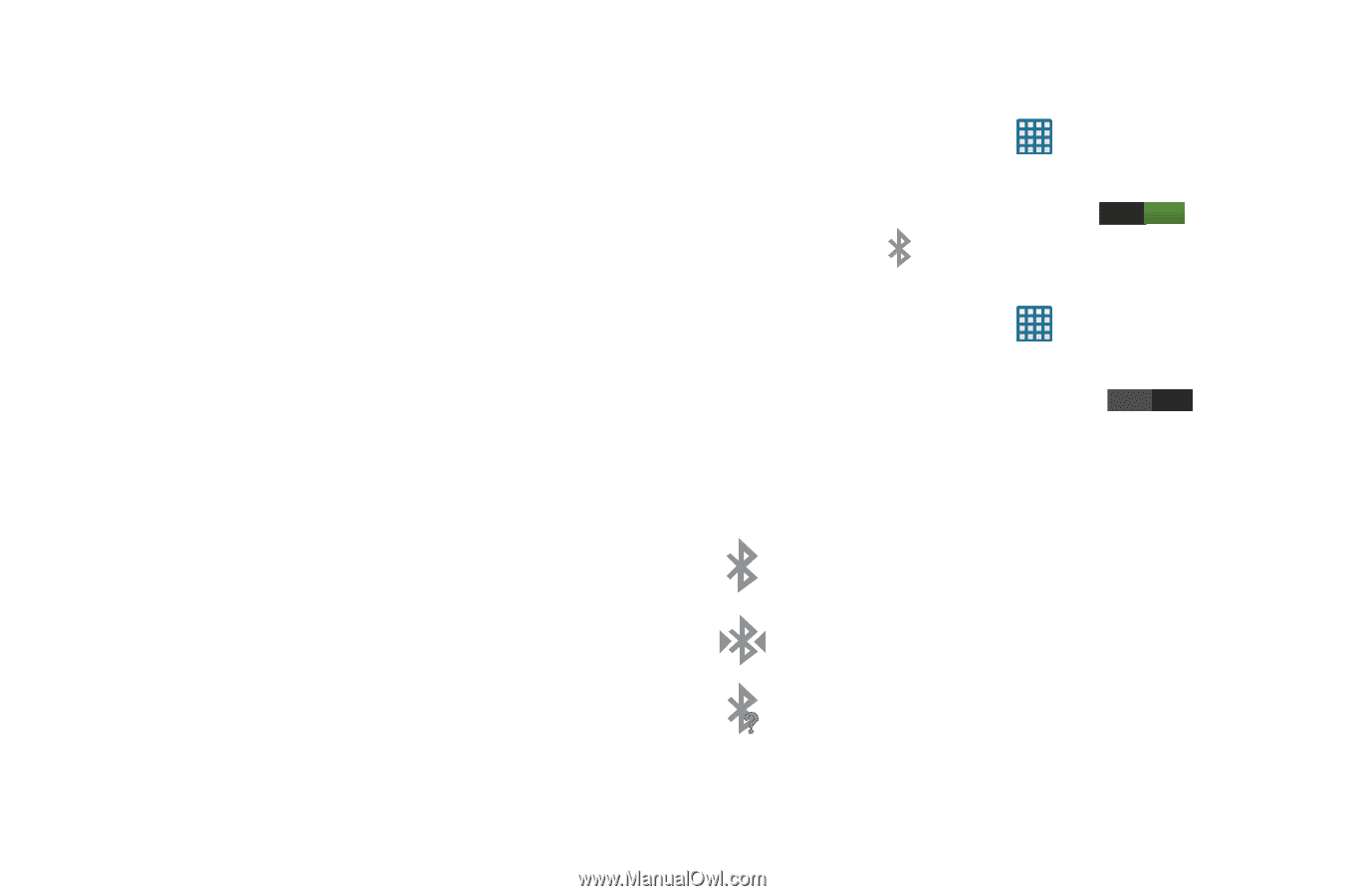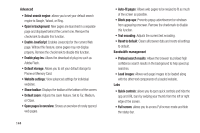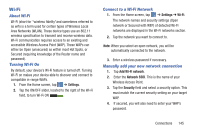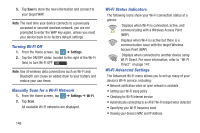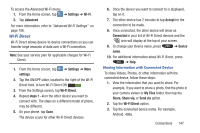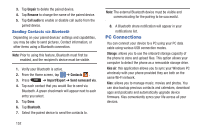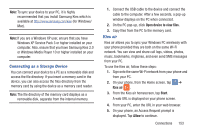Samsung SGH-I547 User Manual Ver.li3_f7 (English(north America)) - Page 155
Bluetooth, Android Beam, S Beam, About Bluetooth, Turning Bluetooth On and Off
 |
View all Samsung SGH-I547 manuals
Add to My Manuals
Save this manual to your list of manuals |
Page 155 highlights
Android Beam When Android Beam is activated, you can beam application content to another NFC-capable device by holding the devices close together. You can beam browser pages, YouTube videos, contacts, and more. For more information, refer to "Android Beam" on page 111. S Beam When S Beam is activated, you can beam files to another NFC-capable device by holding the devices close together. You can beam images and videos from your gallery, music files from your music player, and more. For more information, refer to "S Beam" on page 111. Bluetooth About Bluetooth Bluetooth is a short-range communications technology that allows you to connect wirelessly to a number of Bluetooth devices, such as headsets and hands-free car kits, and Bluetooth-enabled handhelds, computers, printers, and wireless devices. The Bluetooth communication range is usually up to approximately 30 feet. Turning Bluetooth On and Off To turn Bluetooth on: 1. From the Home screen, tap ➔ Settings. 2. Tap the ON/OFF slider, located to the right of the Bluetooth field, to turn Bluetooth ON ON . When active, appears within the Status area. To turn Bluetooth off: 1. From the Home screen, tap ➔ Settings. 2. Tap the ON/OFF slider, located to the right of the Bluetooth field, to turn Bluetooth OFF OFF . Bluetooth Status Indicators The following icons show your Bluetooth connection status at a glance: Displays when Bluetooth is active. Displays when Bluetooth is connected (paired) and communicating. Displays briefly when Bluetooth is on but is not connected to a Bluetooth device. Connections 149