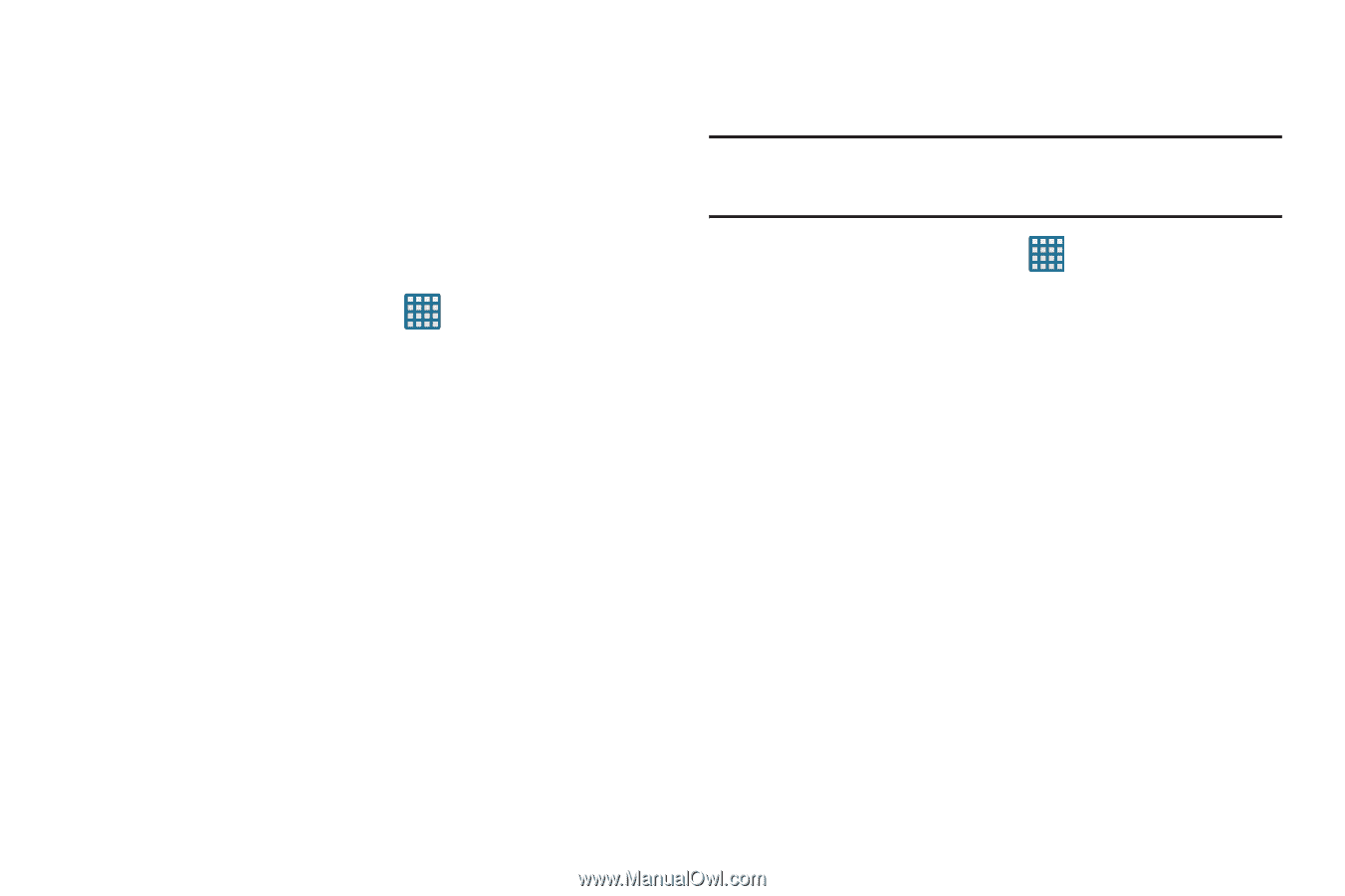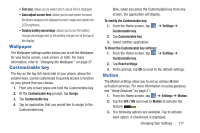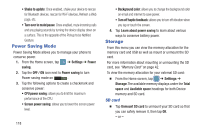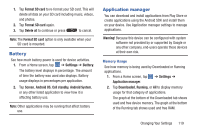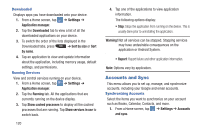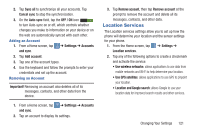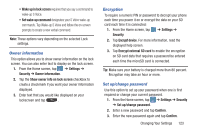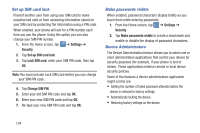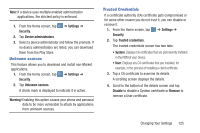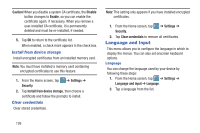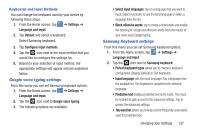Samsung SGH-I547 User Manual Ver.li3_f7 (English(north America)) - Page 128
Security, Screen lock, Lock screen options
 |
View all Samsung SGH-I547 manuals
Add to My Manuals
Save this manual to your list of manuals |
Page 128 highlights
Security The Security settings allow you to determine the security level for your phone. Screen lock Choose settings for unlocking your screen. For more information about using the lock and unlock features, see "Locking and Unlocking the Touch Screen" on page 12. 1. From the Home screen, tap ➔ Settings ➔ Security. 2. Tap Screen lock for these options: • Swipe: Swipe the screen to unlock it. • Face unlock: Look at your phone to unlock it. • Face and voice: Look at your phone and speak to unlock. • Pattern: A screen unlock pattern is a touch gesture you create and use to unlock your device. Follow the prompts to create or change your screen unlock pattern. • PIN: Select a PIN to use for unlocking the screen. • Password: Create a password for unlocking the screen. • None: No pattern, PIN, or password is required. The screen will never lock. Lock screen options Activate or deactivates various Unlock screen functions. Note: The Lock screen options are only available when the Screen lock option is set to Swipe or Motion. 1. From the Home screen, tap ➔ Lock screen options. ➔ Settings ➔ Security 2. The following options are available: • Shortcuts sets shortcuts to appear at the bottom of the Lock screen. • Clock allows you to display the digital clock while the Lock screen is active. Enabled by default. • Dual clock displays a set of dual digital clock on the Lock screen while you are traveling. Tap the entry to set your home city. This time zone then becomes the time used by one of these on-screen clocks. • Weather displays the current area weather on the Lock screen. Tap and set both the temperature units (F or C) and a refresh time. • Help text shows help information on the Lock screen. 122